Microsoft 365 Copilot Training Guide
Unlock Microsoft 365 Copilot with our training guide. Streamline workflows, ensure ethical AI use, and integrate seamlessly. Start today!
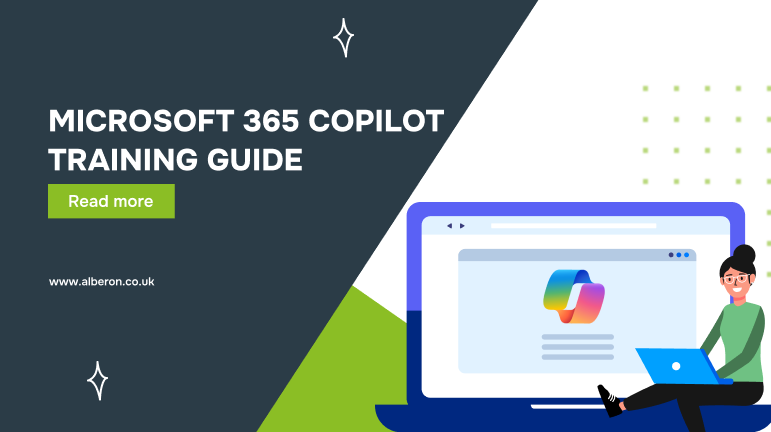
Giving your team access to Microsoft 365 Copilot without training is like installing top-tier software on a computer without showing users how to use it. The potential is massive, but most will only scratch the surface.
Copilot is designed to do far more than fix grammar or draft basic emails. It can pull insights from documents, summarise meetings, analyse data, and automate everyday tasks across Word, Excel, Outlook, and Teams. But that kind of impact doesn’t happen automatically.
In fact, early trials—including those conducted by the UK government revealed that users saved 1.2 hours per week on average, while 70% said Copilot made their work more enjoyable with improved focus and reduced admin workload. The difference? They knew how to use it.
That’s where this guide comes in. We’ll walk you through what effective Microsoft 365 Copilot training looks like, how to roll it out in your organisation, and how to ensure your team moves beyond curiosity to real, measurable productivity.
What Is Microsoft 365 Copilot?
Microsoft 365 Copilot is your AI assistant built directly into the Microsoft apps your team already uses every day: Word, Excel, Outlook, Teams, and PowerPoint. Instead of switching between tools or spending hours on repetitive work, Copilot brings intelligent suggestions and automation right into your existing workflows.
Here’s how it works across the suite and what that means in practice:
- Word: Copilot helps you draft reports, edit content, and summarise long documents in seconds. Whether you’re writing a proposal or reworking a company policy, Copilot can structure the document, adjust tone, and even offer alternative phrasing based on your prompt.
- Excel: In Excel, Copilot does more than crunch numbers. It can generate complex formulas, create dashboards, identify trends, and explain data patterns in plain language, without requiring advanced Excel skills.
- Outlook: Copilot speeds up communication by helping you write clearer, more concise emails, respond to threads, and catch up on conversations. It can even summarise a long email chain to show what matters most.
- Teams: In Microsoft Teams, Copilot acts like your meeting assistant. It can take notes, list action items, and generate a recap so everyone stays aligned, even if they miss the meeting.
- PowerPoint: Copilot transforms documents into presentations in just a few clicks. It can suggest layouts, write speaker notes, and generate slides based on written content or prompts.
Now that we’ve covered what Microsoft 365 Copilot can do across different apps, the next step is understanding who actually needs training and why it’s not a one-size-fits-all approach.
Who Needs Microsoft 365 Copilot Training?
Not every team uses Copilot the same way, and that’s exactly why training should be role-specific. From frontline staff to senior executives, each department has unique workflows where Copilot can make a difference. Tailoring the training based on roles ensures teams don’t just know what the tool can do, but also how it can help them work smarter every day.
Here’s how different roles benefit from Copilot and why each of them needs focused, practical training:
1- Executives and Managers
Time is scarce at the top. For decision-makers like CEOs, department heads, or senior project managers, Copilot can streamline high-level tasks, summarising lengthy board reports, drafting strategy notes, or reviewing investor presentations. But making the most of these features requires training on structuring prompts, interpreting results, and protecting sensitive data.
2. Admin and Operations Staff
Think of executive assistants, office coordinators, or operations leads, people often buried in scheduling, follow-ups, and documentation. With Copilot, they can auto-generate meeting summaries, prep agendas, clean up inboxes, or quickly draft standard operating procedures. Training helps them save time on routine tasks and shift focus to higher-impact work.
3. Sales, Marketing, and Finance Teams
These teams live in content and numbers. A sales rep can use Copilot to draft client proposals or follow-up emails faster. A marketing executive can use it to brainstorm blog ideas or summarise campaign performance. Meanwhile, a finance analyst might use Copilot in Excel to generate reports, forecast trends, or explain budget variances. Each of these workflows requires hands-on, role-specific guidance.
4. IT and Support Teams
For IT admins, network engineers, or internal helpdesk staff, Copilot offers time-saving support in drafting SOPs, writing internal communications, or responding to common support queries. But beyond that, they need to understand how Copilot interacts with Microsoft Graph, user permissions, and security protocols, so they can manage its rollout and ongoing governance responsibly.
The takeaway is simple. Copilot isn’t just for one team or department. It’s a cross-functional productivity tool, and training should reflect that. When each team knows how to use Copilot in their specific context, adoption becomes faster, outcomes become clearer, and your investment in AI pays off.
Understanding who needs the training is just the first step. The real impact comes from how the training is structured and delivered. Let’s break down the essential components that make a Copilot training program truly effective.
Key Components of an Effective Copilot Training Program
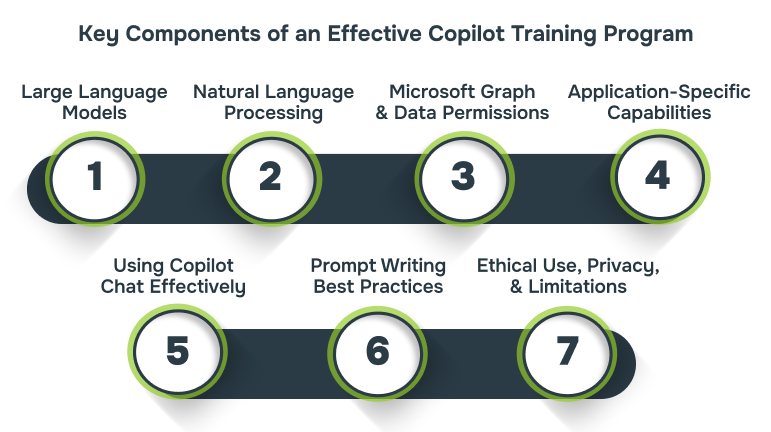
Training your team to use Microsoft 365 Copilot isn’t just about feature demos or how-to sessions. A strong training program introduces the foundational elements behind how Copilot works, so users not only know what it can do, but also why it does what it does.
By understanding the building blocks that power Copilot, your team becomes better equipped to use it confidently, interpret results accurately, and apply it meaningfully across tasks. Here are the core components every effective Copilot training initiative should cover:
1. Introduction to Large Language Models (LLMs)
Copilot is are large language model, advanced AI systems trained to understand and generate human-like language. They’re what enable Copilot to write, summarise, answer, and suggest content based on user input. Training should introduce these models in simple terms, explain how they generate responses, and address limitations like context boundaries or hallucination risks. This helps users approach Copilot with realistic expectations and better prompts.
2. Natural Language Processing Basics
Copilot’s ability to “understand” text relies on Natural Language Processing (NLP). It breaks down human language into components the AI can interpret, like identifying the meaning behind a request, detecting tone, or extracting key actions. Training sessions should touch on how phrasing affects responses, how to write clear prompts, and how Copilot interprets intent, which is key to getting accurate outputs.
3. Microsoft Graph and Data Permissions
One of Copilot’s biggest strengths is that it pulls context from across your Microsoft 365 environment—emails, documents, meetings, chats, and more—using Microsoft Graph. But this only works within the boundaries of what each user is allowed to access. Training should clarify how permissions work, how data is isolated per user, and how Copilot respects privacy and compliance policies. This ensures users trust what they see and know where the insights come from.
4. Application-Specific Copilot Capabilities
Copilot doesn’t look or behave the same in every app. In Word, it’s a writing assistant. In Excel, it’s a data analyst. In Teams, it’s a meeting note-taker. Training should break down what Copilot does within each tool, using job-relevant examples that align with users’ daily tasks. This keeps the training relevant and avoids feature overload.
5. Using Copilot Chat Effectively
Many users are familiar with chatbot-style interactions, but Copilot Chat adds a twist. It pulls from your organisation’s data and works across apps. Training should explain how to use this shared chat interface for more complex tasks like summarising project files, drafting multi-document reports, or brainstorming content. It’s also important to show the difference between in-app Copilot (such as in Word or PowerPoint) and Copilot Chat, which works across tools.
6. Prompt Writing Best Practices
How you ask Copilot matters. The quality of the prompt often determines the quality of the response. Training must include a crash course in effective prompting, how to be specific, include context, use examples, or iterate based on responses. This builds user confidence and leads to more useful outputs.
7. Ethical Use, Privacy, and Limitations
AI isn’t perfect, and it’s not always neutral. Users need to know when to double-check responses, how to avoid over-reliance, and what kinds of data should not be shared in prompts. A responsible Copilot training plan includes simple, clear guidance on privacy, compliance, and ethical use, especially for industries dealing with sensitive or regulated information.
Together, these components form the foundation of an effective Copilot training program. It’s not just about teaching buttons and commands. But to train users effectively, it’s important to understand what’s happening behind the scenes. Let’s take a closer look at how Microsoft 365 Copilot actually works.
How Microsoft 365 Copilot Works
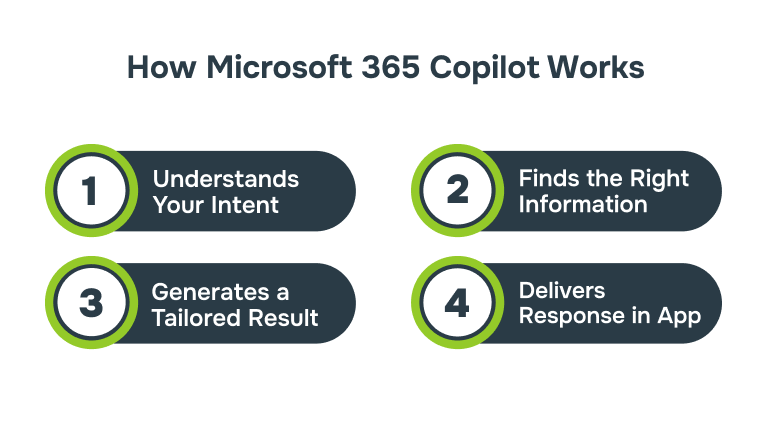
Microsoft 365 Copilot isn’t just a smart assistant. It’s a deeply integrated AI system that understands your context, connects to your data, and helps you work faster and smarter inside the apps you already use.
Here’s a simplified look at how it all comes together:
Step 1: Understand Your Intent
Copilot starts by interpreting your prompt. Whether you’re drafting a proposal in Word or asking for insights in Excel, it uses your words, tone, and task context to figure out what you’re trying to achieve.
- Reads your current content (email, document, chat, etc.)
- Picks up clues from your writing style and recent activity
- Uses Microsoft Graph to understand your connected data, such as files, calendar, emails, and meetings, which you already have access to
Step 2: Find the Right Information
Once Copilot understands what you need, it pulls the most relevant data using intelligent search capabilities.
- Surfaces files, messages, or notes connected to your task
- Finds trends or highlights from data without you digging through folders
- Works in real time, so results reflect the latest information
Step 3: Generates a Tailored Response
Copilot sends your prompt to a large language model (LLM) via Microsoft’s secure Azure OpenAI environment. The model processes your request, generates a response, and then:
- Refines it with extra checks through Microsoft Graph
- Ensures the output aligns with your data access permissions
- Applies responsible AI filters, privacy protections, and compliance checks
Step 4: Delivers the Response in the App
You receive the Copilot-generated result right inside your Microsoft 365 app. Whether it’s a summary in Outlook, a chart in Excel, or a slide in PowerPoint, you stay in control. You can use, edit, or discard the suggestion.
Now that you know what powers Copilot behind the scenes, the next step is choosing the right training approach to help your teams use it confidently and effectively.
Tools and Formats You Can Use for Copilot Training
There’s no one-size-fits-all approach to training. The format you choose should reflect your organisation’s size, digital maturity, and how your teams prefer to learn. Whether you’re rolling out Microsoft 365 Copilot to a few dozen users or thousands, using the right mix of formats can significantly improve adoption and confidence.
Here are some effective methods to consider:
- Live Webinars: Host expert-led sessions that introduce Copilot, walk through real-world use cases, and answer questions in real time. These are great for engaging larger groups while keeping the format interactive. Example: A 60-minute monthly webinar where an internal product owner demonstrates how sales teams can use Copilot to auto-draft client proposals and email responses, followed by a live Q&A.
- Interactive Demos: Hands-on demos help users see Copilot in action within apps like Word, Excel, or Outlook. Encourage participants to test prompts, ask questions, and apply what they’ve learned on the spot. Example: A “Copilot in Outlook” workshop where HR teams practice summarising long email threads and drafting onboarding messages using live prompts.
- LMS (Learning Management Systems): If your organisation already uses an LMS, integrate Copilot modules into it. You can track progress, assign learning paths by department, and make updates easily as features evolve.Example: An onboarding pathway for finance teams that includes 5 self-paced lessons on using Copilot in Excel for variance analysis, trend detection, and report automation.
- Bite-Sized Tutorial Videos: Short, focused video clips can walk users through specific Copilot features like summarising emails or creating presentations. These are especially useful for just-in-time learning and quick refreshers.Example: A 3-minute video on “How to Prompt Copilot in Word to Rewrite a Paragraph”, shared weekly via internal newsletters or embedded in Teams channels.
- Cheat Sheets and Copilot Command Guides: Printable guides and digital quick-reference sheets help users remember common prompts, voice commands, and app-specific features. These are perfect for desk drops or internal wikis.Example: A one-pager for marketing teams listing Copilot commands for brainstorming campaign ideas, summarising briefs, or rewording taglines.
- Internal Copilot Helpdesk or Champions Program: Set up a helpdesk or designate internal “Copilot Champions” who can support peers, answer questions, and gather feedback. This peer-driven model helps build confidence organically within teams.Example: In a 200-person organisation, nominate one champion per department who hosts a monthly drop-in clinic and keeps a shared FAQ document updated.
Once you’ve selected the right formats for delivery, it’s equally important to avoid the common pitfalls that can derail your training efforts. Even the best tools fall short if the approach isn’t right.
Common Mistakes to Avoid During Copilot Training
Rolling out Microsoft 365 Copilot is a major opportunity, but skipping key steps or using a one-size-fits-all approach can slow down adoption or create confusion. Here’s what to watch out for and how to address it.
1. Jumping in Without a Clear Training Plan
It’s tempting to start exploring Copilot right away, but diving in without a structured plan often leads to inconsistent usage or low confidence. Training should be phased, with clear objectives and a feedback loop to track what’s working.
Tip: Align your plan with business priorities and start with teams that are most likely to benefit.
2. Relying on Generic Training for Everyone
Different teams have different needs. A finance team analyzing spreadsheets doesn’t need the same training as a marketing team writing campaign briefs.
Tip: Segment training by role and workflow. Keep it practical, not theoretical.
3. Ignoring Day-to-Day Business Processes
Teaching Copilot features without context makes training forgettable. People need to see how the tool fits into the actual tasks they do daily.
Tip: Base your sessions on real work scenarios, such as summarising emails, building proposals, or prepping reports.
4. Overlooking Change Management
Introducing AI can trigger resistance, especially among teams unsure of how it impacts their role. Brushing past this can reduce engagement.
Tip: Address concerns early. Highlight how Copilot supports—not replaces—human decision-making. Use internal champions to drive peer adoption.
5. Skipping Reinforcement and Follow-Up
Training isn’t a checkbox. Without ongoing support, users may fall back into old habits or underuse the tool.
Tip: Share quick tips, updates, and prompt libraries. Encourage sharing of Copilot wins to keep the momentum going.
Avoiding common pitfalls is only half the job. What truly matters is whether your training efforts are driving measurable impact. That’s where tracking the right post-training benchmarks comes in.
Post-Training Productivity Benchmarks to Track
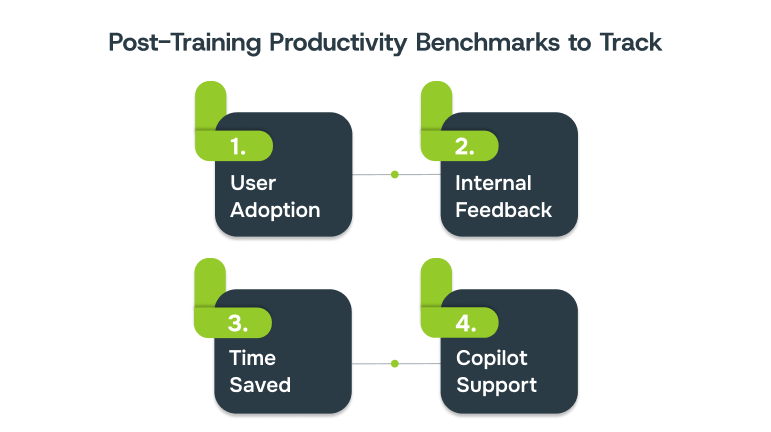
Training doesn’t end when the session does. To measure the real impact of Microsoft 365 Copilot training, you need to look at how it translates into day-to-day productivity. Tracking the right benchmarks can help you assess what’s working, identify areas for improvement, and showcase ROI to stakeholders.
- User Adoption Rates: How many employees are actively using Copilot after training? Adoption metrics across different departments or tools (Word, Excel, Teams, etc.) can tell you how well the training resonated and whether more support is needed.
- Internal Feedback and Confidence Scores: Surveys or quick polls can capture how confident users feel about using Copilot in their daily work. Feedback also helps uncover areas where users may still be struggling or unclear.
- Time Saved or Output Quality Improvements: Has the time spent drafting emails, creating reports, or preparing presentations been reduced? Are outputs clearer, faster, or more consistent? Collecting before-and-after insights or anecdotal success stories can help demonstrate real value.
- Ongoing Support Tickets Related to Copilot Use: Keep an eye on how many Copilot-related queries or issues your helpdesk receives post-training. A high volume may suggest gaps in training or areas where further guidance is needed. Conversely, a drop in support requests can indicate increasing confidence and efficiency.
Tracking these benchmarks doesn’t just prove the effectiveness of your training—it also provides a roadmap for continuous improvement. Regularly reviewing this data helps ensure your investment in AI continues to deliver long-term value.
How Alberon Helps You Get Copilot Right?
Rolling out Microsoft 365 Copilot isn’t just a technical upgrade—it’s a shift in how your team works. And making that shift successful requires more than just turning on a feature. That’s where Alberon comes in.
With years of experience building custom business software and supporting Microsoft 365 adoption, Alberon helps organisations go beyond setup. We work closely with teams to understand their workflows, uncover real use cases for Copilot, and deliver practical training that sticks.
Whether you’re just starting out or already piloting Copilot across departments, we offer support where it counts:
- Custom training sessions aligned to your team’s tools, roles, and goals
- Step-by-step rollout guidance to avoid disruption and boost adoption
- Ongoing support and optimisation, so you continue to see results as Copilot evolves
We don’t believe in one-size-fits-all solutions. Every team is different, and your Copilot training should be too.
Ready to make Copilot work for your business? Get in touch with us to book a consultation.
Conclusion
Rolling out Microsoft 365 Copilot is more than a software upgrade; it’s a shift in how your teams think, create, and collaborate. But without the right training, even the most powerful tools fall flat. From aligning sessions to real workflows to tracking adoption metrics and avoiding common rollout mistakes, success depends on how well your teams are prepared to use AI with intent and clarity.
With years of experience helping businesses adopt Microsoft technologies effectively, Alberon supports organisations in designing and delivering tailored Copilot training programs. Whether you need one-time workshops, role-based modules, or long-term strategic support, we make sure your teams don’t just learn Copilot, they use it with purpose.
Get in touch with Alberon and let’s build a smarter way to work together.
Get in Touch Today:
Ready to Improve your Business Productivity
Get a trusted partner to navigate your digital transformation. With Alberon, you can ensure a smooth transition, clear communication, and peace of mind.
