Integrate Microsoft 365 Into Your Web App Guide
Integrate Office 365 in web app easily! Set up Node.js, register apps, and authenticate users. Start developing your web app today!
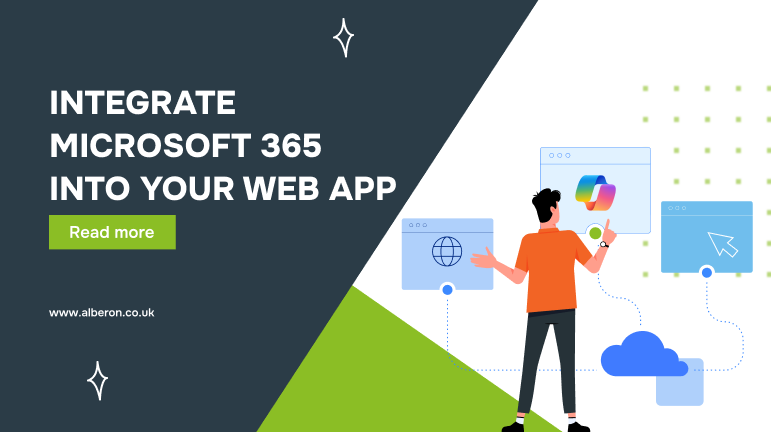
We understand how challenging it can be for SMEs and professional service providers to modernise their digital infrastructure without disrupting current workflows.
If so, you can integrate Microsoft 365 for the web directly into your solution, enabling users to view, edit, and collaborate on Word, Excel, and PowerPoint files without ever leaving your app. This integration works with files stored on your platform, meaning users don’t need a separate storage service to access the full Microsoft 365 experience.
Microsoft 365 includes widely used applications such as Teams for communication, Outlook for email, and SharePoint for file and content management. These tools have become essential to digital collaboration in organisations of all sizes.
As of 2024, Microsoft 365 has over 400 million paid seats across commercial customers, and Microsoft Teams alone is used by more than 320 million users every month, demonstrating the widespread reliance on its tools for everyday business operations.
This guide provides a clear, step-by-step walkthrough on how to integrate Microsoft 365 in web app capabilities into your web application.
Understanding the Microsoft 365 Ecosystem
To successfully integrate office 365 in web app, you need to first understand the breadth of services it offers. Microsoft 365 is more than Office; it’s a full suite of cloud-based tools designed to support communication, collaboration, storage, and automation.
- Microsoft Teams: Facilitates real-time messaging, meetings, and teamwork across departments.
- Outlook: Delivers enterprise-grade email, calendar, and scheduling functionality.
- SharePoint: Enables secure document management and internal content sharing.
- OneDrive: Provides scalable cloud storage and file-sharing capabilities.
- Power Automate: Automates repetitive processes to streamline business operations.
- Microsoft Graph API: Connects and retrieves data from across Microsoft 365 services.
- Enterprise Security: Offers advanced compliance, encryption, and access control.
- Integrated Experience: Embeds familiar Microsoft tools directly into your application to enhance user engagement and productivity.
These services form the foundation of Microsoft 365’s capabilities, but to bring them into your web app, you’ll need to utilise the right set of APIs and integration tools.
What Services and APIs Are Available?
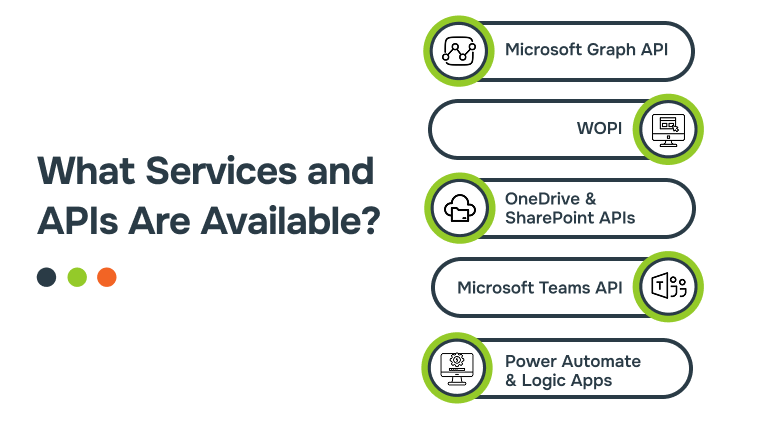
Microsoft 365 offers a wide range of services and APIs that allow developers to embed its capabilities directly into their applications. From file handling to user insights, these tools enable powerful integrations tailored to your business needs.
- Microsoft Graph API: A unified API endpoint to access data across Microsoft 365 services (users, emails, calendars, files, and more).
- WOPI (Web Application Open Platform Interface Protocol): Enables third-party applications to embed Microsoft 365 for the web experiences for file viewing and editing.
- OneDrive and SharePoint REST APIs: Allow file management, sharing, permissions, and metadata handling.
- Microsoft Teams API: Enables app integration into the Teams environment, including messaging extensions, bots, and meeting apps.
- Power Automate and Logic Apps: Automate tasks and integrate workflows between your web app and Microsoft 365 services.
These APIs enable the integration of everything from basic file editing to full user and document lifecycle management, directly within your web environment.
How to Integrate Microsoft 365 In a Web App: Step-by-Step
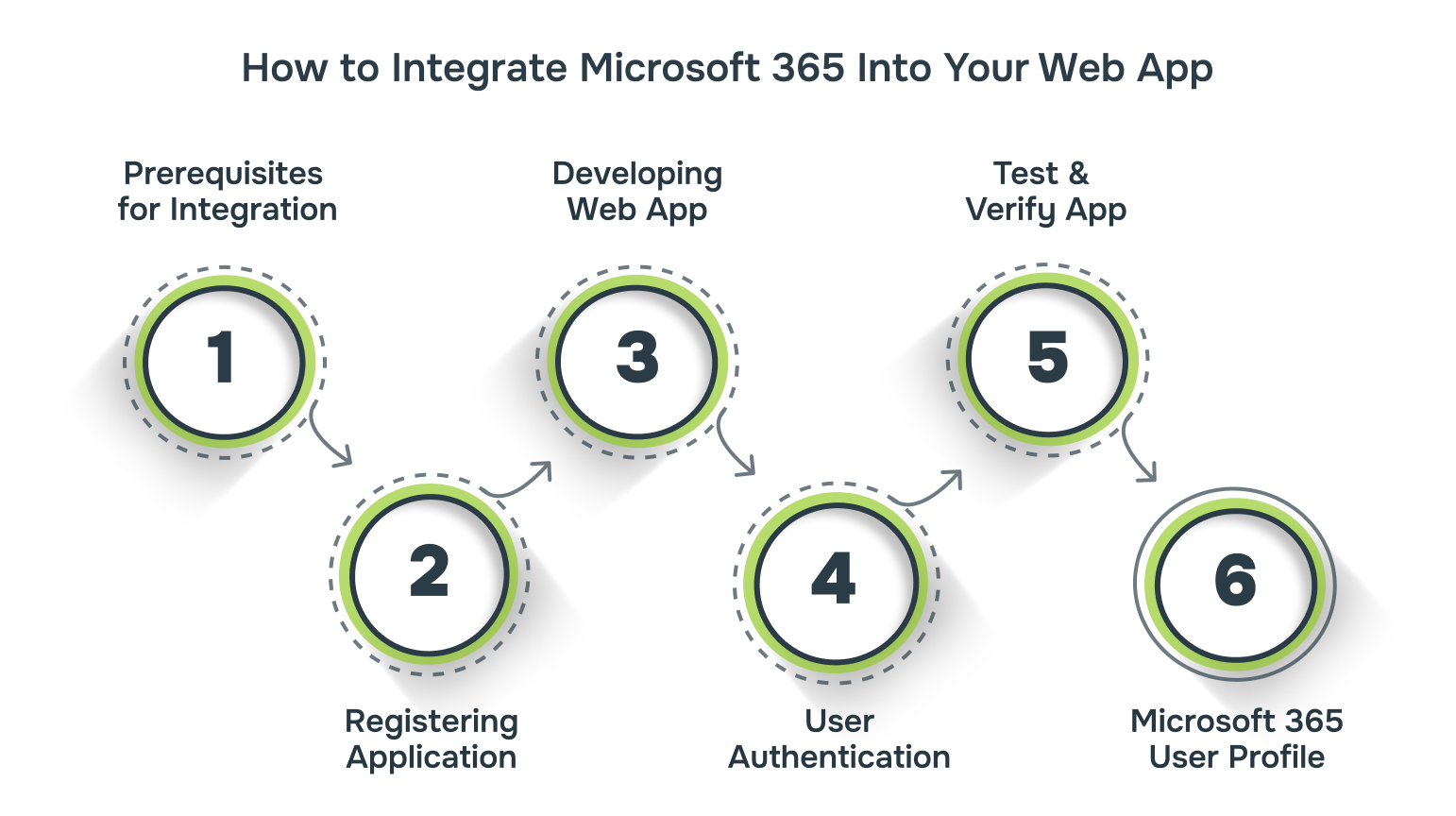
The process of integrating office 365 in web app can be broken down into the following key steps.
1. Prerequisites for Integration
Before you begin the integration process, make sure the following conditions are met.
- Cloud Storage Partner Program: This integration is available to independent software vendors whose core business is cloud storage. It’s not designed for direct Microsoft 365 customers.
- Control Over Storage: Your app must allow users to store files within your environment. Microsoft 365 for the web works directly on files stored by your service.
- Support for Core Features: Your platform must support uploading, downloading, viewing, and editing of Microsoft Word, Excel, and PowerPoint files, even if not all features are exposed to the end user.
2. Registering Your Application
To integrate with Microsoft 365 for the web, your application must implement the WOPI (Web Application Open Platform Interface) protocol. Here’s what the registration involves:
- WOPI Discovery: Start by reading an XML document from Microsoft 365 that outlines its capabilities. This tells your system how Microsoft 365 will interact with your files.
- Host Page Creation: Develop an HTML page that embeds Microsoft 365 for the web. This is where users will interact with documents directly in your application.
- Implement REST Endpoints: Set up server-side APIs to handle document access, metadata, and update calls from Microsoft 365. This includes fetching files, checking info, and saving changes.
3. Developing Your Web App
Here’s a breakdown of what you need to implement within your application:
- Persistent File IDs: Use URL-safe, unchanging identifiers for files. These must remain the same even when the file is renamed, moved, or edited.
- File Versioning: Support version tracking through REST APIs. This helps users and Microsoft 365 identify the latest file state and avoid cache issues.
- Security Setup:
- All traffic must be SSL encrypted.
- Initial requests should use POST to send access tokens securely.
- Use SHA256 hashes as file cache keys to ensure accurate file delivery.
4. Implementing User Authentication
Authentication is crucial for secure access to Microsoft 365 editing capabilities. Here’s what to do:
- Access Tokens: Generate tokens that are unique per user and file, with a reasonable expiration window.
- Subscription Validation: Only users with valid Microsoft 365 subscriptions can edit documents. Ask users to sign in with their Microsoft credentials.
- Token Security: Tokens should never be reused across files or users. This reduces the risk in case of token leakage.
5. Testing and Verifying Your App
Ensure your integration supports the following before going live:
- Document Editing: Users should be able to edit Word, Excel, and PowerPoint files in-browser.
- Real-Time Co-Authoring: Enable collaborative editing when all users are using Microsoft 365.
- Lightbox & Full-Page Previews: Allow files to be viewed both as inline previews and full-page documents depending on user needs.
- Conflict Management: Implement file locking or other conflict resolution strategies for edits coming from non-Microsoft 365 clients.
6. Displaying Microsoft 365 User Profile
For a personalised experience, you can optionally display user profile information fetched via the Microsoft Graph API after authentication. This enables:
- Profile picture and display name
- Email address
- Licencing information to determine editing capabilities
This is especially useful in environments with mixed subscription statuses.
At Alberon, we ensure your team is confident using Microsoft 365 within your web app. From tailored training sessions to hands-on workshops and dedicated post-launch support, we help you get the most out of your investment.
Real-World Use Case Examples
Seeing how other organisations have successfully integrated Microsoft 365 can help you envision similar outcomes for your own application. Here are a few real-world scenarios where businesses have embedded Microsoft 365 services to enhance productivity and user experience:
1. UK-based Global Telecom Company
- Challenges: Faced challenges with hybrid environments containing Office 365, SharePoint on-premises, and Yammer data.
- Solution: Partnered with BA Insight to create a unified SharePoint Online search index that included on-premise and cloud content with full security compliance. Integrated Yammer conversations into the same search interface, enhancing employee access to information.
- Impact: This solution supported over 100,000 employees and enabled a smooth transition from on-premises infrastructure to the cloud, reducing costs and improving user experience.
2. MEDsan UK
- Challenge: During the COVID-19 pandemic, MEDsan UK faced the urgent need to rapidly scale its IT infrastructure to support remote working and ensure business continuity. With critical time constraints and growing demand for COVID-19 testing solutions, the company required a fast, reliable, and secure platform to support collaboration and communication across a distributed team.
- Solution: MEDsan UK adopted Microsoft 365 to quickly transition to a cloud-based environment. This included enabling remote access to essential emails and documents across devices, integrating Microsoft Teams for virtual meetings, and deploying Microsoft Business Voice to handle telephony requirements—all within a secure and scalable framework.
- Impact: Thanks to the rapid implementation of Microsoft 365, MEDsan UK became fully operational within just one week. This swift digital transformation enabled the team to collaborate remotely and efficiently, playing a crucial role in the timely delivery of COVID-19 testing kits to the UK market.
These success stories highlight how strategic Microsoft 365 integration can drive efficiency, scalability, and resilience. To ensure your own implementation delivers similar results, consider the following tips for optimising performance.
Suggested Read: The Advantages of Integrating 3CX with Microsoft Teams
Tips for Optimising Performance
To ensure your Microsoft 365 integration delivers consistently smooth performance and scales effectively, follow these best practices:
- Start with a Comprehensive Audit: Evaluate your current Microsoft 365 setup to uncover inefficiencies. Review licencing usage, permission structures, configuration settings, and user activity to identify areas for streamlining and improvement.
- Customise for Business Needs: Adapt Microsoft 365 tools to suit your organisation’s specific workflows. Configure SharePoint sites, Teams channels, and app settings to reflect your operational structure. Introduce automated workflows to reduce manual, repetitive tasks.
- Strengthen Your Security Posture: Implement industry-standard security measures such as multi-factor authentication (MFA), email encryption, and data loss prevention (DLP) policies. Keep your security configurations up to date and provide regular training to raise staff awareness around cyber security threats.
- Establish Ongoing Monitoring and Maintenance: Optimisation is not a set-and-forget process. Continuously monitor performance, user activity, and system health. Schedule regular reviews of usage data and apply updates, patches, or adjustments as necessary. Consider using dedicated management tools to simplify monitoring.
- Invest in User Training: Ensure your team knows how to use Microsoft 365 tools effectively. Provide onboarding sessions, regular training opportunities, and access to learning resources. Empowering users increases adoption rates and reduces IT support demands.
- Use External Expertise: If internal expertise is limited, engage with Microsoft 365 consultants or managed service providers. Their knowledge can help you navigate complex settings, implement best practices, and ensure you’re utilising all available features to their fullest.
These performance tips will help your app run smoothly while delivering the full power of Microsoft 365 to your users.
Why Choose Alberon for Your Microsoft 365 Integration?
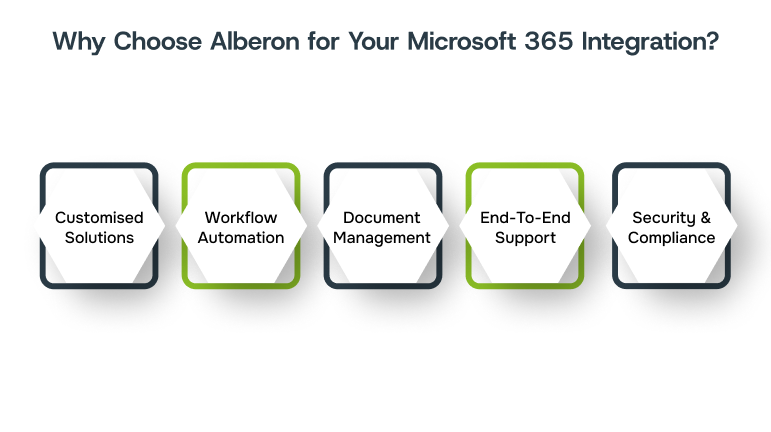
At Alberon, we understand the challenges that businesses face when it comes to digital transformation. As a B2B software development and IT consulting firm, we help organisations across sectors such as manufacturing, professional services, finance, and education integrate Microsoft 365 into their web apps seamlessly.
Our approach is simple yet effective:
- Customised Solutions: We offer tailored Microsoft 365 integration solutions that align with your specific business needs, including the integration of tools like Teams, Outlook, and SharePoint for seamless communication and collaboration.
- Workflow Automation: We implement Microsoft 365 features such as Power Automate to reduce repetitive manual tasks, streamlining operations, and improving overall productivity.
- Enhanced Document Management: We help businesses take advantage of SharePoint and OneDrive to manage documents and data more effectively within your app.
- End-to-End Support: From consultation and development to training and ongoing support, we ensure your business gets the most out of your Microsoft 365 integration.
- Security and Compliance: We prioritise security and compliance, ensuring your data is protected and your systems meet UK regulations.
Final Thoughts
Integrating Microsoft 365 into your web application can significantly enhance your business processes, improve collaboration, and ensure scalability as your business expands. For businesses, this integration offers not only productivity and efficiency gains but also improved security and compliance.
If you’re ready to take your business to the next level with Microsoft 365 integration, Alberon is here to help.Contact us todayfor expert consultation, seamless integration, and long-term support.
FAQs
Q1. What does it mean to integrate Office 365 into a web app?
A1. Integrating Office 365 means connecting your web application to Microsoft’s cloud-based services like Outlook (Mail & Calendar), OneDrive, Excel, Word, and Microsoft Graph API. This allows your app to access user data (emails, files, events, etc.), perform actions (send emails, edit files), and enhance productivity using Office 365 features.
Q2. What technologies or APIs are used for Office 365 integration?
A2. You typically use the Microsoft Graph API, which is the unified endpoint to access Office 365 services. Other tools and SDKs include:
- OAuth 2.0 for authentication/authorisation
- Microsoft Identity Platform (Azure AD)
- MSAL.js or MSAL.NET for managing sign-ins in JavaScript or .NET apps
Q3. How do users authenticate with their Office 365 account in my app?
A3. Users authenticate via Azure Active Directory (Azure AD) using OAuth 2.0. Your app redirects users to a Microsoft login screen. After sign-in, you receive an access token that allows your app to call the Microsoft Graph API on behalf of the user.
Q4. What are common use cases for Office 365 integration?
A4. Popular use cases include:
- Getting user profiles and organisation data from Azure AD
- Reading and sending emails via Outlook
- Accessing and managing calendar events
- Reading or editing Excel or Word documents
- Managing files stored in OneDrive or SharePoint
Get in Touch Today:
Ready to Improve your Business Productivity
Get a trusted partner to navigate your digital transformation. With Alberon, you can ensure a smooth transition, clear communication, and peace of mind.
