-
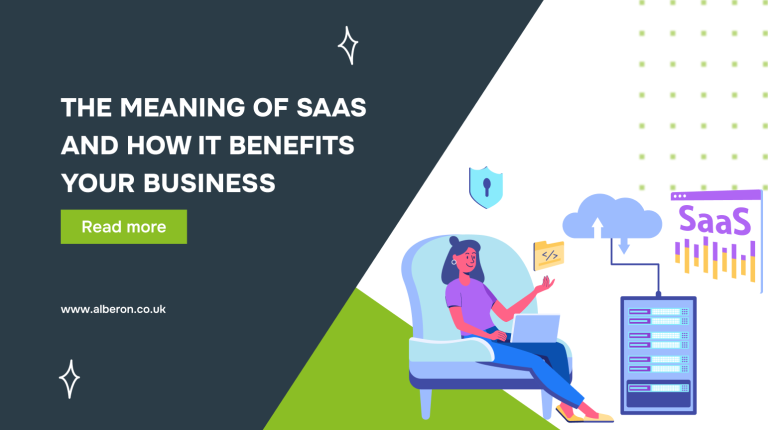
The Meaning of SaaS and How It Benefits Your Business
Discover the meaning of SaaS and how it helps businesses… -
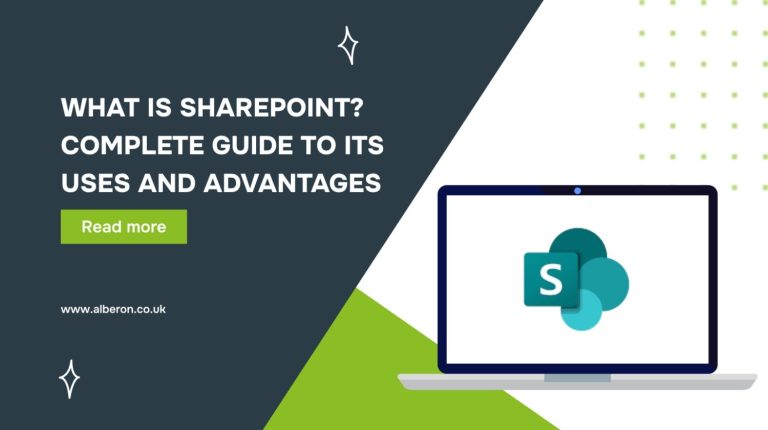
What Is SharePoint? A Complete Guide to Its Uses and Advantages
Learn what SharePoint is, how it works, and the advantages… -

How to Make a WordPress Website? A Step-by-Step Guide
Explore how to build a successful WordPress website with actionable… -
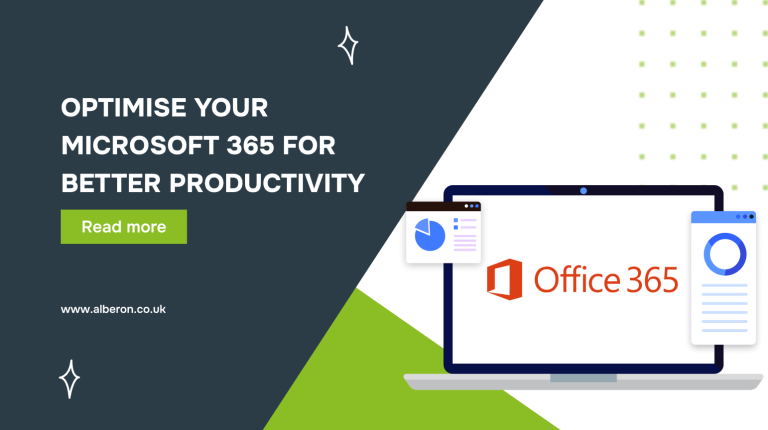
Optimise Your Microsoft 365 for Better Productivity
Explore how Microsoft 365 optimisation can improve productivity, streamline workflows,… -
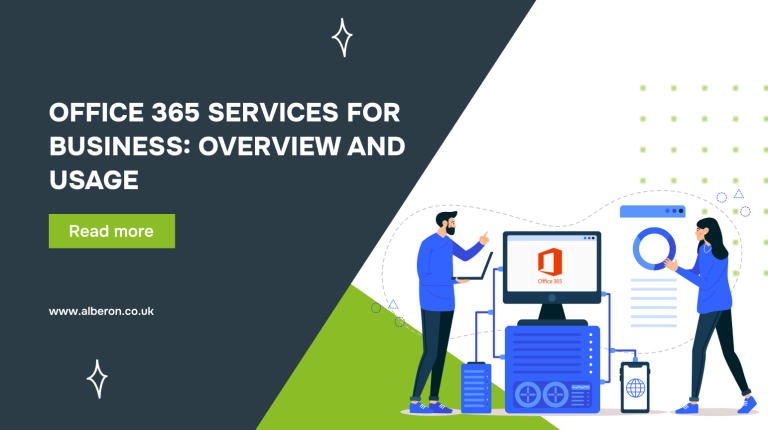
Office 365 Services for Business: Overview and Usage
Explore the key features and benefits of Office 365 services… -
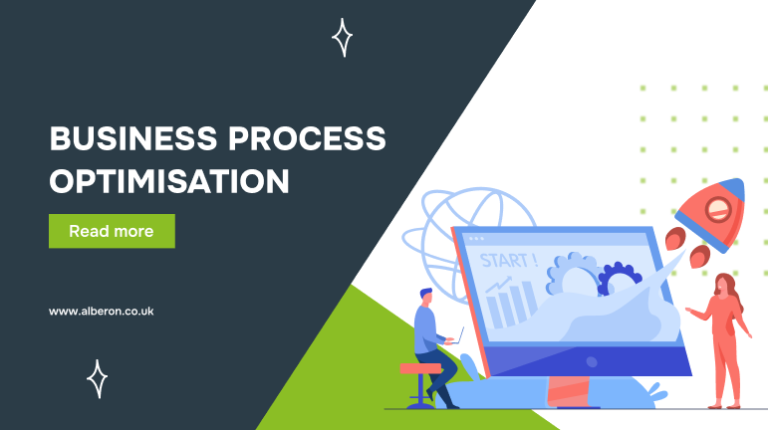
Business Process Optimisation: Step-by-Step Guide
Learn how business process optimisation with Microsoft 365 can reduce…
Posts navigation
No results found.
Ready to Improve your Business Productivity
Get a trusted partner to navigate your digital transformation. With Alberon, you can ensure a smooth transition, clear communication, and peace of mind.
