Intranet Office 365 Integration: A Step-by-Step Guide for Businesses
Discover how to set up intranet Office 365 integration step by step and enhance workplace collaboration. Start building your unified digital workspace today.

What if your entire workforce could access documents, join meetings, collaborate on projects, and stay informed—all from one place? No app switching, no missed updates, and no confusion. Yet, many businesses continue to operate in silos, relying on scattered tools that waste time and reduce productivity.
Intranet Office 365 integration brings everything together by uniting tools like SharePoint, Teams, and Outlook into a single digital experience. It helps teams automate internal processes, collaborate in real time, and stay aligned.
In this blog, we’ll walk you through a step-by-step guide to intranet Office 365 integration, covering planning, implementation, and the key services that drive results.
TL;DR
- Intranet Office 365 integration improves communication, collaboration, and document management across teams.
- Key steps include setting up SharePoint, embedding Teams, and enabling OneDrive for seamless file sharing.
- Power Platform automates workflows while security configurations protect sensitive data.
- Training, support, and ongoing optimisation ensure the system runs smoothly long-term.
What is Intranet Office 365 Integration and Why Does it Matter?
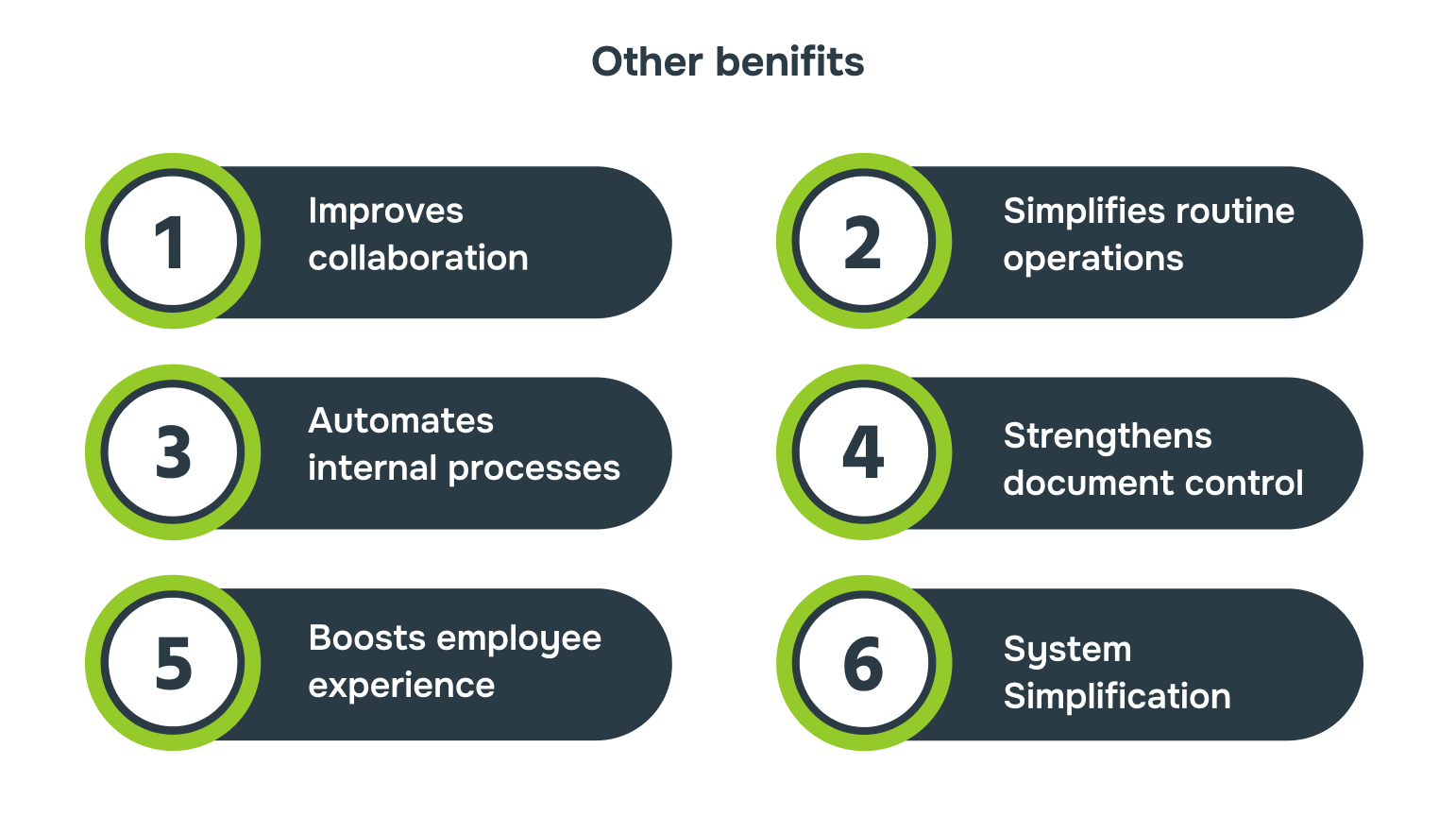
Intranet Office 365 integration connects your company’s intranet, such as SharePoint or a custom-built platform, with Microsoft 365 tools like Teams, Outlook, and OneDrive. This connection allows you to access files, calendars, communication tools, and business applications without needing to switch between systems.
When done well, it creates a unified digital environment where employees can share updates, work together, and manage tasks more efficiently. Other benefits include:
- Improves collaboration: Employees can co-edit documents, hold discussions through Teams, and share files in real time, all from the intranet interface. This removes delays caused by email chains and disconnected tools.
- Simplifies routine operations: With direct access to calendars, tasks, dashboards, and company announcements in one place, staff spend less time navigating different platforms and more time getting work done.
- Automates internal processes: You can digitise forms and automate workflows using Power Automate and PowerApps. This reduces manual effort in processes like approvals, onboarding, or leave management.
- Strengthens document control: SharePoint and OneDrive offer controlled access, version history, and audit logs. When accessed via the intranet, documents remain secure and trackable.
- Boosts employee experience: A centralised, easy-to-use workspace improves onboarding, supports hybrid teams, and increases overall engagement with internal systems.
- Reduces IT complexity and platform sprawl: Integration cuts down the need for multiple software licenses, duplicate tools, and manual syncing.
Together, these benefits show how intranet Office 365 integration supports better teamwork and simplifies everyday tasks. To realise these outcomes, it is important to prepare the right foundation before starting the integration process.
Prerequisites for a Successful Intranet Office 365 Integration
Effective intranet Office 365 integration depends on a few critical factors. These include having clear business goals, assessing your existing environment, aligning stakeholders across departments, and preparing a structured content plan. Without these foundations, integration can result in technical errors, poor adoption, or compliance risks.
Below are a few practical elements that need to be in place to ensure the process delivers measurable outcomes:
| Requirement | Purpose |
| Microsoft 365 Business or Enterprise plan | Provides access to integration-ready tools like SharePoint Online, Teams, and Power Platform. |
| Admin access to the Microsoft 365 tenant | Required to configure settings, manage permissions, and deploy integration components. |
| Updated user directory via Azure AD | Allows seamless single sign-on and user role mapping between the intranet and Microsoft 365 tools. |
| Existing intranet platform | Acts as a foundation for embedding Microsoft 365 tools and creating a unified experience. |
| Predefined user roles and access levels | Ensures correct data visibility, workflow access, and security compliance. |
| Clear content structure and taxonomy | Helps in linking intranet sections with documents, calendars, and business apps. |
Having the right prerequisites in place ensures your integration is technically sound, aligned with business goals, and ready for user adoption. With a strong foundation set, the next stage is to move into the actual implementation process.
Step-by-Step Guide to Intranet Office 365 Integration
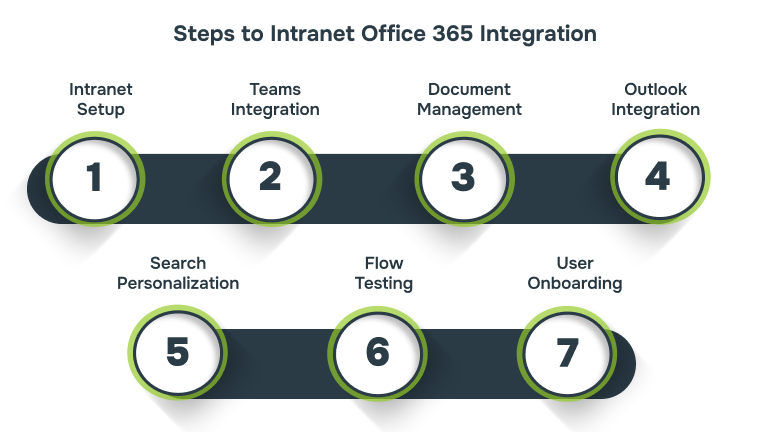
Intranet Office 365 integration involves more than just connecting tools. It requires a structured rollout that addresses user access, content mapping, and application embedding. Skipping steps or rushing the setup can lead to broken links, inconsistent user experience, or security gaps.
The following step-by-step guide walks through each stage of the integration process:
Step 1: Set Up SharePoint Online as the Core Intranet
Establish SharePoint Online as the foundation of your intranet to centralise document management, collaboration, and communication. This step ensures that your teams have a structured, secure space to access resources and share information.
- Create a SharePoint site collection to serve as your main intranet hub.
- Set up document libraries with clear categories and permissions for easy collaboration.
- Assign user roles and access levels to control who can view or edit documents.
- Personalise the SharePoint layout with templates to suit your business needs and workflows.
- Turn on version control to keep track of document changes and maintain consistency.
Step 2: Embed Microsoft Teams for Communication and Collaboration
Embed Microsoft Teams within your intranet to centralise communication, meetings, and collaboration across teams. This ensures seamless interaction and improves teamwork with easy access to chats, calls, and file sharing.
- Set up Teams channels for departments, projects, or workflows.
- Integrate Teams meetings into the intranet for easy scheduling and participation.
- Enable file sharing and collaboration directly within Teams for real-time updates.
- Configure Teams notifications to ensure key updates reach the right people.
Step 3: Implement Document Management with OneDrive and SharePoint Libraries
Enable OneDrive and SharePoint Libraries for effective document management across your organisation. This step ensures files are securely stored, easily accessible, and shared across teams with the right permissions.
- Configure OneDrive for Business for personal file storage and easy sharing.
- Set up SharePoint Libraries for centralised team and department documents.
- Apply permissions and access control for secure document sharing and editing.
- Enable file versioning and collaboration features to track changes and co-author in real-time.
Step 4: Integrate Outlook for Communication and Event Management
Integrate Outlook within your intranet to streamline communication, scheduling, and event management. This allows employees to stay updated on meetings, tasks, and company-wide events without leaving the intranet.
- Sync Outlook calendar with Teams and SharePoint for unified scheduling.
- Set up email templates and company-wide announcements through Outlook.
- Configure task management in Outlook to keep employees aligned with deadlines.
- Enable Outlook events to display across the intranet for easy access to company activities.
Step 5: Set Up Microsoft Search and Personalize User Experience
Configure Microsoft Search to help users find documents, people, and content quickly. Customise the search experience so users can easily access relevant information tailored to their role.
- Set up search filters to narrow results based on content type or user role.
- Personalise the search results page to highlight frequently used documents and resources.
- Ensure relevant content appears based on user activity and department needs.
Step 6: Test User Flows, Access Rights, and Analytics
Ensure a smooth user experience by testing key features and validating access permissions. Use analytics to track user interaction and identify areas for improvement.
- Test user flows by simulating tasks to ensure all processes are easy to follow.
- Review access rights to confirm that users have the correct permissions for their roles.
- Use analytics to gather insights on system usage and identify areas that may need adjustments.
Step 7: Deploy and Provide Onboarding with Training
Once everything is set up, roll out the system and ensure your team is fully prepared. Provide tailored training to ensure users understand how to use the integrated tools effectively.
- Launch the intranet and ensure all tools are working correctly across devices.
- Conduct role-based training to help users navigate the new system and features.
- Offer ongoing support and resources for continuous learning and troubleshooting.
Successfully integrating Microsoft 365 into your intranet streamlines document management and optimises user experience. By setting up essential tools and customising the system, you ensure that your team is equipped to work efficiently in a secure environment.
Top Services to Include in Your Intranet Office 365 Integration
The value of intranet Office 365 integration depends on choosing services that support real business needs. Each tool should solve a specific problem, whether it is document access, team communication, or workflow automation. The table below lists key services that deliver the most impact when integrated.
| Service | Functions |
| SharePoint Development | Create intranet sites, build document libraries, and manage structured content. |
| Teams Optimization | Embed chat, meetings, and channels for real-time team communication. |
| PowerApps Automation | Build internal apps for tasks like leave requests, asset tracking, or approvals. |
| Dynamics 365 Integration | Surface CRM data, customer insights, and dashboards directly within the intranet. |
| Outlook Calendar Embed | Display shared team calendars and schedules inside intranet pages. |
| OneDrive Integration | Allow file access, syncing, and sharing directly from intranet document sections. |
Ready to optimise your intranet with Microsoft 365? Contact Alberon to see how our custom software development can streamline and enhance your Office 365 integration.
Choosing the right services ensures the integration supports everyday tasks and aligns with how teams work. Even with careful planning, the process can present technical and operational challenges that must be handled early.
Common Challenges During Intranet Office 365 Integration
Even with the right tools and planning, intranet Office 365 integration can face issues like permission conflicts, inconsistent user experience, or misaligned workflows. Identifying these early helps reduce delays and avoid rework. The following are some of the most common challenges and how to resolve them.
| Challenge | Description | Solution |
| Permission conflicts | Staff have different access across tools, causing confusion or errors. | Align roles through Azure AD and apply consistent access policies. |
| Low user adoption | Teams are not using the integrated tools consistently. | Conduct role-based training and embed tools within daily workflows. |
| Broken or outdated links | Pages or files do not open as expected on the intranet. | Use dynamic linking and adopt version-controlled document paths. |
| Redundant content or apps | Similar tools or documents are repeated in multiple places. | Audit content and remove or merge redundant tools and libraries. |
| Inconsistent interface experience | The intranet looks different from Microsoft tools, leading to poor experience. | Apply consistent design templates and use embedded Microsoft components. |
| Limited search functionality | Users struggle to locate files or pages quickly. | Use clear names, folders, and add search filters for better results. |
| Workflow errors | Forms or tasks do not complete properly. | Test processes before launch and keep them simple and easy to use. |
Migrating to Microsoft 365 is just the start. Without proper training, security risks remain. Alberon’s cybersecurity training can ensure your team can protect your intranet and Office 365 integration.
Addressing early challenges improves the initial rollout, but long-term success depends on how the system is maintained and improved over time. Consistent practices help keep the integration relevant, efficient, and user-friendly.
Best Practices for Long-Term Success with Intranet Office 365 Integration
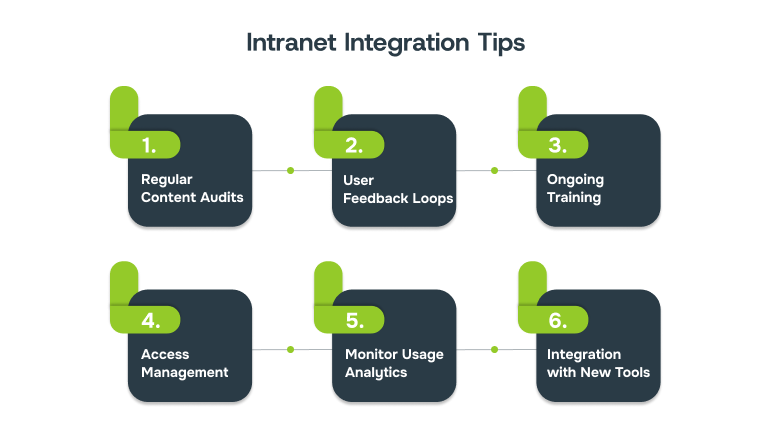
Sustaining intranet Office 365 integration requires ongoing content reviews, usage monitoring, and regular alignment with team workflows. Without this, adoption stalls and outdated tools create friction. The following practices help maintain system relevance and business impact over time.
- Regular Content Audits: Review documents and tools periodically to ensure they stay relevant and aligned with current business needs.Example: Conduct quarterly content reviews to remove outdated documents from SharePoint and reorganise folders based on evolving projects.
- User Feedback Loops: Collect employee feedback regularly to identify pain points and improvement areas, ensuring a user-centred experience.Example: Send monthly surveys to gather insights on intranet usability and pinpoint features that need refinement or new integrations.
- Ongoing Training: Provide continuous, role-based training to ensure employees are confident in using updated tools and leveraging new features.Example: Host bi-monthly webinars focusing on Office 365 updates, highlighting key features for departments and their specific workflows.
- Set Clear Permissions and Access Controls: Regularly review user roles and permissions to maintain security, manage access levels, and ensure compliance with company policies.Example: Review SharePoint and Teams access settings quarterly to align with departmental changes and ensure only authorised users can access sensitive data.
- Monitor Usage Analytics: Track employee interactions with the intranet and identify underused tools or content that can be improved for greater engagement.Example: Use Microsoft 365 usage analytics to pinpoint underused features, then optimise those areas to increase team productivity.
- Integration with New Tools: Keep the intranet environment evolving by integrating new Microsoft 365 tools, boosting functionality and improving collaboration.Example: Add Microsoft Planner to your intranet to streamline task and project management, improving transparency and team accountability.
Effective practices, such as regular audits and user feedback loops, ensure your intranet Office 365 integration remains functional, secure, and relevant. These strategies provide long-term value by enhancing user engagement and operational efficiency.
Real-World Examples of Intranet Office 365 Integration in Action
Real-world examples demonstrate how businesses are integrating Office 365 tools into their intranet to improve collaboration, efficiency, and security. By implementing these integrations, companies achieve streamlined workflows and enhanced productivity.
These examples highlight practical applications of intranet Office 365 integration and offer insight into successful implementations.
1. Mark Spencer uses Power Apps for Legal and Tech Transform
Marks and Spencer faced inefficiencies in managing NDAs, with significant legal team involvement. By automating the process using Power Apps, they saved 30 hours per month and reduced third-party costs by £100,000 annually.
The supplier onboarding process was slow and inconsistent. Using Power Platform, they streamlined the process, improving efficiency and compliance with a unified platform, significantly reducing onboarding time.
2. Taylor Wimpey Transforms Operations Using Microsoft 365
Taylor Wimpey leveraged Microsoft 365 Copilot to automate routine tasks, such as simplifying contract reviews, reducing manual effort, and improving employee efficiency. This helped the company save significant time, like cutting report-writing time from 100 hours to just 20 hours.
By integrating Power Apps and SharePoint, they streamlined processes like NDA generation and supplier onboarding, enhancing productivity and cutting down costs. This allowed Taylor Wimpey to focus on higher-value work, improving overall business operations.
How Alberon Supports Intranet Office 365 Integration?
Intranet Office 365 integration can be complex, but with Alberon’sexperience, we ensure a seamless transition. We provide customised solutions to fit your specific business needs, offering support from planning through to post-integration.
- Customised Microsoft 365 Setup: We integrate Microsoft 365 tools like Teams, SharePoint, and OneDrive to streamline collaboration and document management.
- Structured Teams and Channels: We design Teams and channels that mirror your business structure, ensuring clear communication.
- Process Automation: Using Microsoft Power Platform, we automate everyday workflows, reducing manual tasks and improving team collaboration.
- Security and Compliance Setup: Alberon configures Microsoft 365 tools to meet your organisation’s security and compliance needs, ensuring that sensitive data is properly managed and protected.
- Training and Support: We offer tailored training and ongoing support to ensure your team effectively uses the integrated Microsoft 365 tools for maximum productivity.
Conclusion
Intranet Office 365 integration transforms how businesses collaborate, communicate, and manage documents. By unifying your tools, enhancing security, and automating workflows, you can optimise day-to-day operations and improve overall productivity.
With Alberon’s expertise, businesses can seamlessly integrate Microsoft 365 into their intranet, ensuring smooth adoption and long-term success.
If you’re ready to unlock the full potential of your Microsoft 365 tools, contact Alberon today. Our tailored solutions will make your intranet more efficient, collaborative, and secure.
FAQs
Q. What Microsoft 365 services does Alberon specifically integrate with?
A: Alberon integrates Microsoft 365 services such as Teams, SharePoint, OneDrive, and Power Platform, enabling seamless collaboration, document management, and workflow automation.
Q. How do you ensure data security during and after integration?
A: We implement role-based access controls, data encryption, and Microsoft security policies to protect your data during and after the integration, ensuring compliance with industry standards.
Q. What training do you provide for users?
A: We offer tailored role-based training sessions to ensure users are comfortable with Teams, SharePoint, and other Microsoft 365 tools, improving adoption and productivity.
Q. How long does a typical Microsoft 365 integration project take?
A: A typical Microsoft 365 integration project takes 4-8 weeks, depending on the complexity of your existing systems and the scope of the integration.
Q. Can you integrate Microsoft 365 with our existing software systems?
A: Yes, Alberon can integrate Microsoft 365 with your existing systems using custom APIs and third-party connectors, ensuring smooth data flow across platforms. roadmap for Copilot deployment and a timeline for implementation will be provided.
Get in Touch Today:
Ready to Improve your Business Productivity
Get a trusted partner to navigate your digital transformation. With Alberon, you can ensure a smooth transition, clear communication, and peace of mind.
