Deploying Microsoft 365 Copilot Across Your Company
Explore the steps for a Microsoft 365 Copilot company-wide deployment. Start today to boost your team’s productivity and collaboration with tailored solutions.
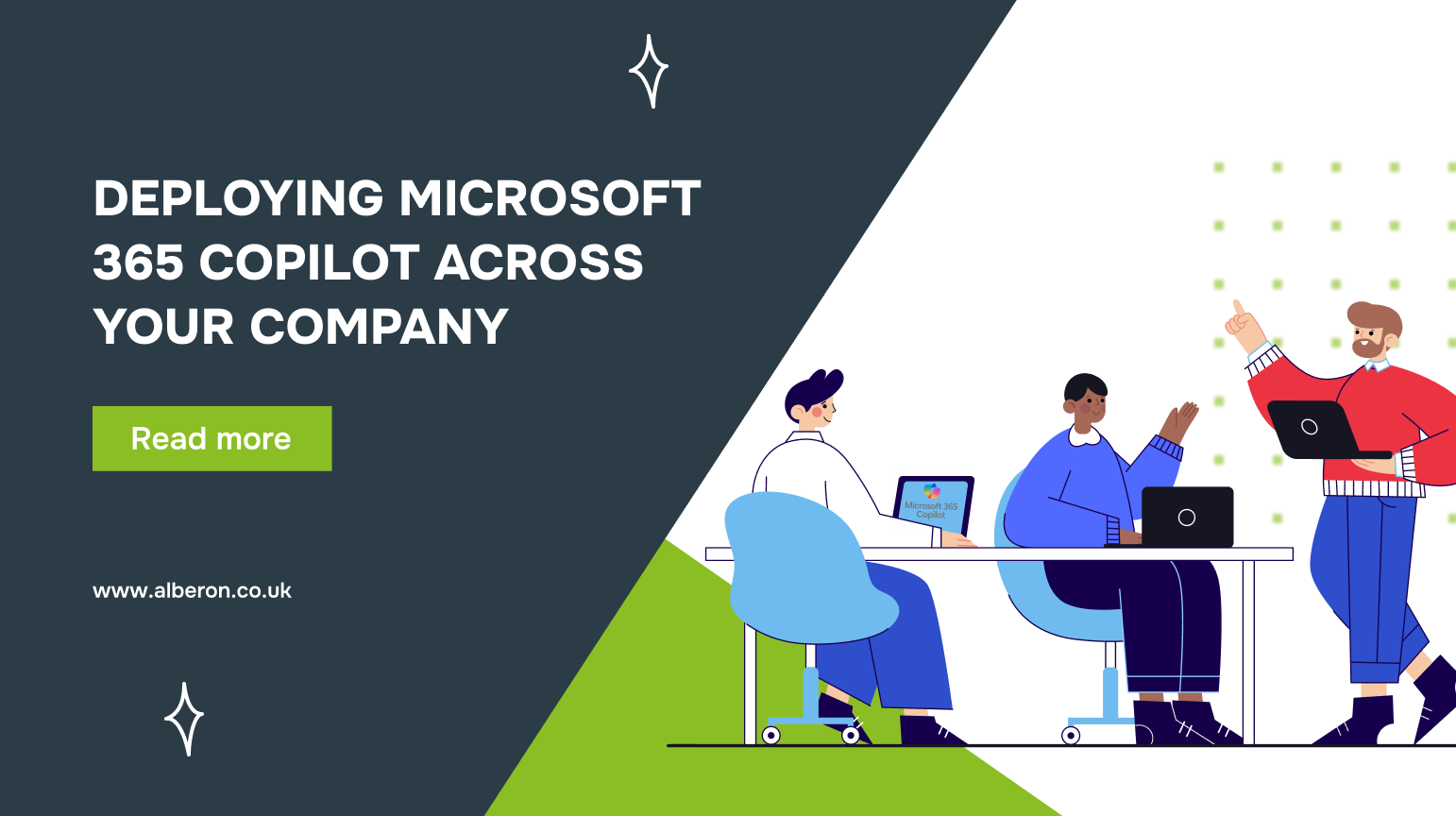
Is your company facing bottlenecks due to disconnected tools and manual processes that create delays? These challenges not only slow down productivity but also increase operational costs, affecting your bottom line.
Companies adopting Microsoft 365 Copilot have seen impressive results, with an ROI ranging from 132% to 353%, along with a 6% increase in net revenue and a 20% reduction in operating costs. These figures demonstrate the potential of a seamless, integrated solution to drive growth and streamline operations.
In this blog, we’ll guide you through the Microsoft 365 Copilot company-wide deployment, highlighting its benefits and offering solutions to common integration challenges.
TL;DR
- Microsoft 365 Copilot integrates AI-driven tools to enhance workflow efficiency and productivity.
- Deployment involves clear planning, configuring core apps, and customising settings for business needs.
- Key benefits include time savings, improved decision-making, and streamlined team collaboration.
- Challenges include data security, user training, and integration with existing systems.
- Ongoing monitoring and optimisation are essential for maximising the value of Copilot.
What is Microsoft 365 Copilot and What are its Features?
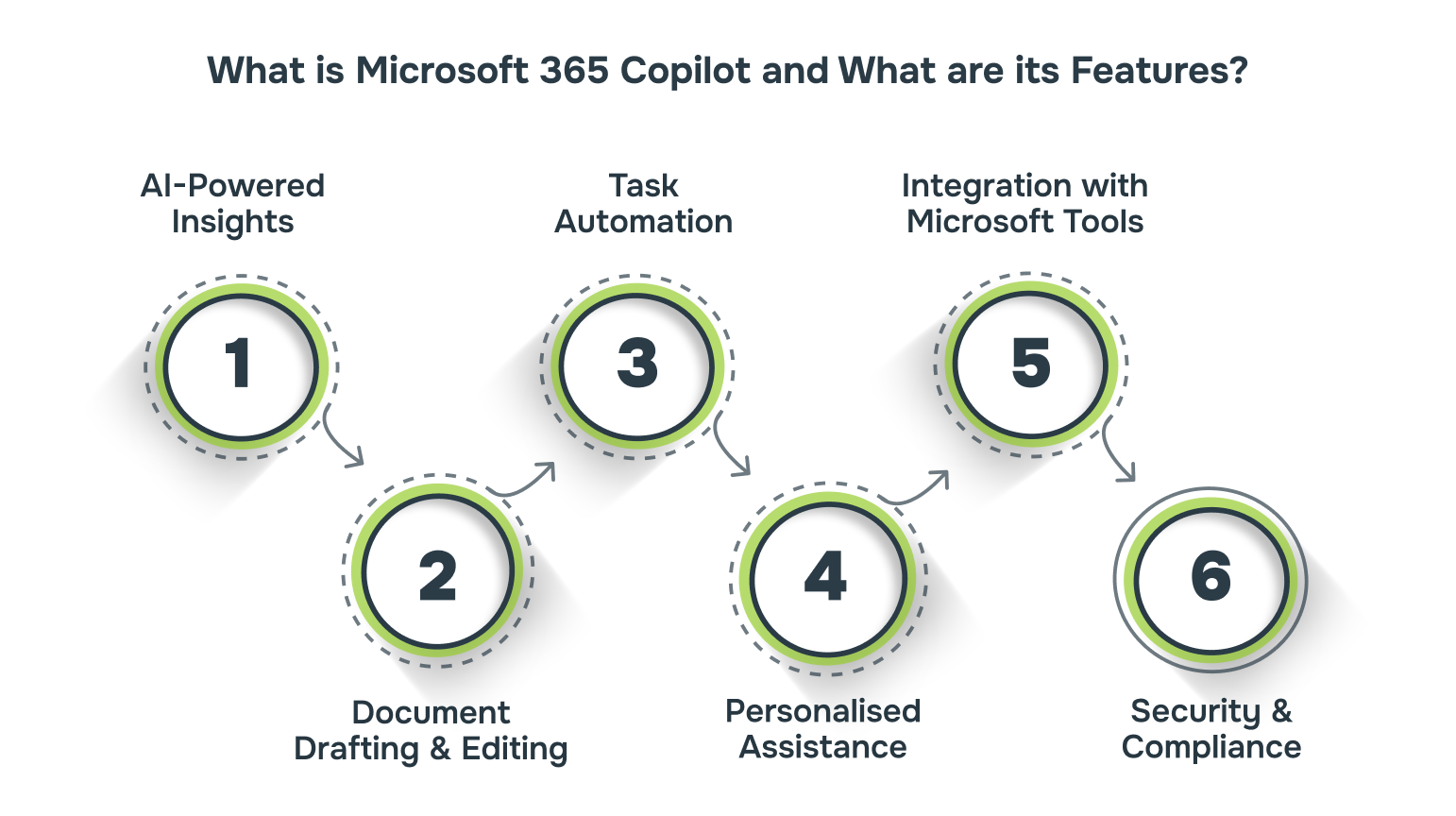
Microsoft 365 Copilot is an AI-powered assistant designed to improve productivity by integrating with everyday Microsoft tools, such as MS Office. It simplifies complex tasks, simplifies workflows, and speeds up processes by automating routine activities and providing smarter insights.
Microsoft 365 Copilot is powered by a combination of AI and Microsoft 365 tools, enabling seamless integration across platforms like Word, Excel, and Teams. Here are its features.
- AI-Powered Insights: Copilot analyses data in apps like Excel and Word, providing actionable insights to drive better decision-making.
- Document Drafting and Editing: Automatically generates text suggestions, helping create reports, emails, and documents faster.
- Task Automation: Automates repetitive tasks such as email responses and meeting scheduling, saving valuable time.
- Personalised Assistance: Learns from user activity to provide tailored suggestions, enhancing individual productivity.
- Integration with Microsoft Tools: Seamlessly integrates with Teams, Outlook, and SharePoint, streamlining collaboration and communication.
- Security and Compliance: Built with Microsoft’s security and compliance standards, including GDPR and UK data protection regulations.
Microsoft 365 Copilot integrates seamlessly with your existing tools, offering AI-driven insights and task automation. To ensure a successful deployment across your company, certain requirements must be met.
What are the Requirements for Microsoft 365 Copilot Company-Wide Deployment?
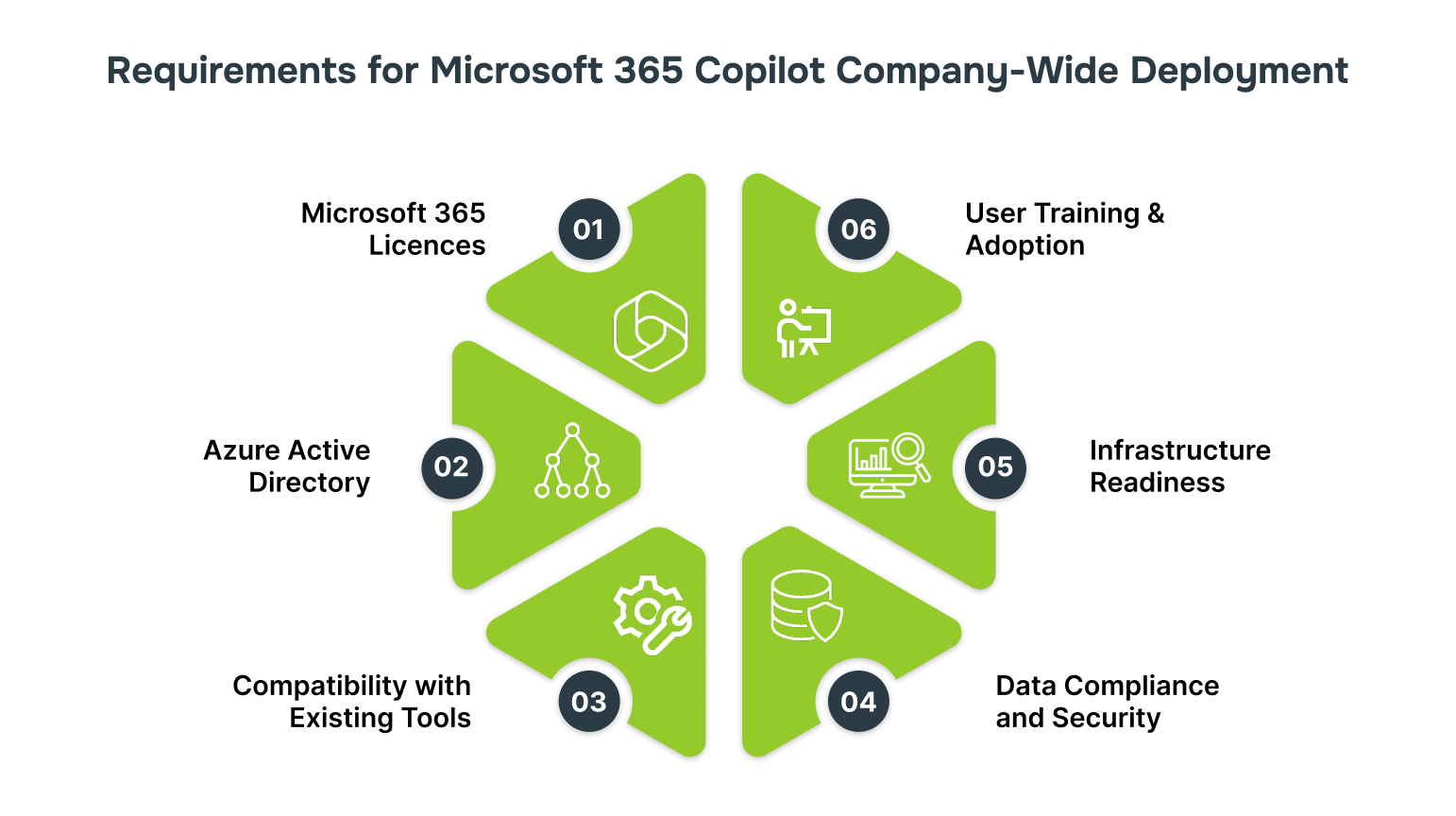
Deploying Microsoft 365 Copilot requires ensuring your organisation has the necessary infrastructure, licensing, and security protocols in place. These requirements are essential to enable seamless integration and maximise the tool’s impact on productivity.
Below are some important requirements for Microsoft 365 Copilot company-wide deployment.
- Microsoft 365 Licences: Ensure your company has Microsoft 365 E3, E5, or similar plans that support Copilot integration.
- Azure Active Directory: Configure Azure AD for centralised identity management and secure access control for all users.
- Compatibility with Existing Tools: Verify that Microsoft Teams, SharePoint, and Outlook are already in use for seamless integration with Copilot’s capabilities.
- Data Compliance and Security: Confirm that your organisation complies with UK-specific data protection laws to meet regulatory standards.
- Infrastructure Readiness: Ensure that the organisation’s network bandwidth and hardware meet the demands for AI-powered tools like Copilot.
- User Training and Adoption: Prepare employees with training and support to maximise Copilot’s effectiveness and ensure smooth adoption across teams.
To ensure a successful Microsoft 365 Copilot deployment, organisations must first meet the technical, licensing, and infrastructure requirements. With the prerequisites in place, the next step is to outline the specific steps required for an efficient deployment.
What are the Steps to Deploy Microsoft 365 Copilot?
Deploying Microsoft 365 Copilot involves key actions such as setting up the right infrastructure, customising settings, and training users for maximum adoption. Following a clear, step-by-step deployment ensures your business can fully leverage Copilot’s capabilities.
Step 1: Prepare and Assess Current IT Infrastructure
Evaluate your existing IT infrastructure to ensure it is compatible with Microsoft 365 Copilot and identify areas for improvement. This step helps in identifying hardware, software, and network components that need upgrading.
- Perform an audit of all existing systems and applications that will be integrated with Microsoft 365 Copilot.
- Identify any technical debt or outdated systems that could hinder the deployment process.
- Use tools like Microsoft Assessment and Planning Toolkit to assess cloud readiness and ensure compatibility with Copilot.
Step 2: Define Microsoft 365 Deployment Goals and Strategy
Define specific objectives for the Microsoft 365 Copilot deployment, such as boosting team efficiency, automating routine tasks, or improving data accessibility. A targeted strategy ensures the deployment aligns with your organisation’s goals.
- Identify the specific goals you aim to achieve with Microsoft 365 Copilot, such as reducing administrative tasks or improving team collaboration.
- Develop a deployment strategy that aligns with business priorities, considering factors like timeline, resources, and user adoption.
- Break down the deployment process into phases to manage resources effectively and ensure smooth rollouts.
Step 3: Set Up Microsoft 365 Tenant and Domains
Create and configure the Microsoft 365 tenant, setting up domain names and ensuring the infrastructure supports integration with Microsoft 365 services. This step forms the foundation for connecting users and applications to the Microsoft ecosystem.
- Set up your Microsoft 365 tenant by registering and verifying your domain name to establish your company’s presence in the cloud.
- Configure DNS settings to allow Microsoft 365 services (like email and Teams) to function properly across your organisation.
- Ensure that all services (SharePoint, Teams, Exchange, etc.) are connected and accessible through the newly set up domain.
Step 4: Configure User Roles, Permissions, and Security Settings
Define clear roles within your organisation and set up the necessary permissions to ensure secure access to Microsoft 365 services.
- Assign roles using Azure Active Directory (AAD), applying role-based access control (RBAC) to restrict permissions based on job functions.
- Implement multi-factor authentication (MFA) for all users to enhance security, especially for those with access to sensitive data.
- Develop conditional access policies to control access based on factors like location and device trust.
Step 5: Deploy Core Microsoft 365 Applications (Teams, Outlook, SharePoint, etc.)
Deploying core Microsoft 365 applications ensures your teams are set up with the necessary tools for seamless collaboration, communication, and document management across departments.
- Roll out Teams, Outlook, SharePoint, and OneDrive, ensuring each app is configured to meet specific team requirements.
- Set up default settings for each application, such as creating Teams channels, configuring SharePoint document libraries, and customising Outlook.
- Ensure easy integration with existing tools and establish communication protocols across all teams.
Step 6: Migrate Data and Applications to Microsoft 365
Migrating data and applications involves moving your business-critical information to the cloud while ensuring accessibility and security. This step ensures continuity during the transition and prevents data loss.
- Migrate files, documents, and emails using tools like SharePoint Migration Tool or Exchange Online Migration.
- Transition essential applications to Microsoft 365, prioritising workflows with the highest impact on business operations.
- Check data integrity post-migration to ensure everything functions seamlessly in the cloud environment.
Step 7: Customise Microsoft 365 Settings for Business Needs
Customising Microsoft 365 allows you to optimise the tools for your organisation’s specific processes and workflows, ensuring maximum efficiency.
- Personalise Teams by creating department-specific templates, adjusting settings, and defining communication protocols.
- Adjust SharePoint settings to optimise document libraries, permissions, and metadata to fit your business needs.
- Configure OneDrive and other cloud-based tools to ensure seamless file sharing, storage, and access aligned with your security protocols.
Step 8: Conduct User Training and Adoption Program
User training is critical for ensuring your team can fully use Microsoft 365 tools. An effective training program helps with quick adoption, reduces resistance, and boosts productivity across departments.
- Design role-specific training modules for Microsoft 365 applications like Teams, SharePoint, and Outlook.
- Schedule hands-on sessions, webinars, and Q&A forums to address user queries and provide practical experience.
- Establish a feedback loop to identify training gaps and refine the program for continuous improvement.
Step 9: Test and Optimise Deployment
Testing the deployment ensures that everything works as expected, and optimisation guarantees ongoing improvements. This step ensures the system is fine-tuned for maximum efficiency and user satisfaction.
- Conduct user acceptance testing (UAT) to check for bugs, workflow interruptions, or system issues.
- Monitor application performance and identify underutilised features, then optimise settings for enhanced performance.
- Collect user feedback to identify problems and optimise the user experience across all Microsoft 365 apps.
Step 10: Implement Ongoing Support and Maintenance
Continuous support and regular maintenance are essential for keeping your Microsoft 365 environment running smoothly and adapting to future business needs.
- Set up a dedicated helpdesk or support system to quickly address user issues and troubleshoot problems.
- Implement regular updates and patches to ensure all Microsoft 365 tools are secure and up to date.
- Schedule periodic check-ins with users to assess their needs and ensure continued alignment with business goals.
By following the key steps for deployment, you set a solid foundation for your Microsoft 365 Copilot integration. The next phase involves understanding how Copilot can be practically applied to various business functions.
What are the Applications of Microsoft 365 Copilot for your Business?
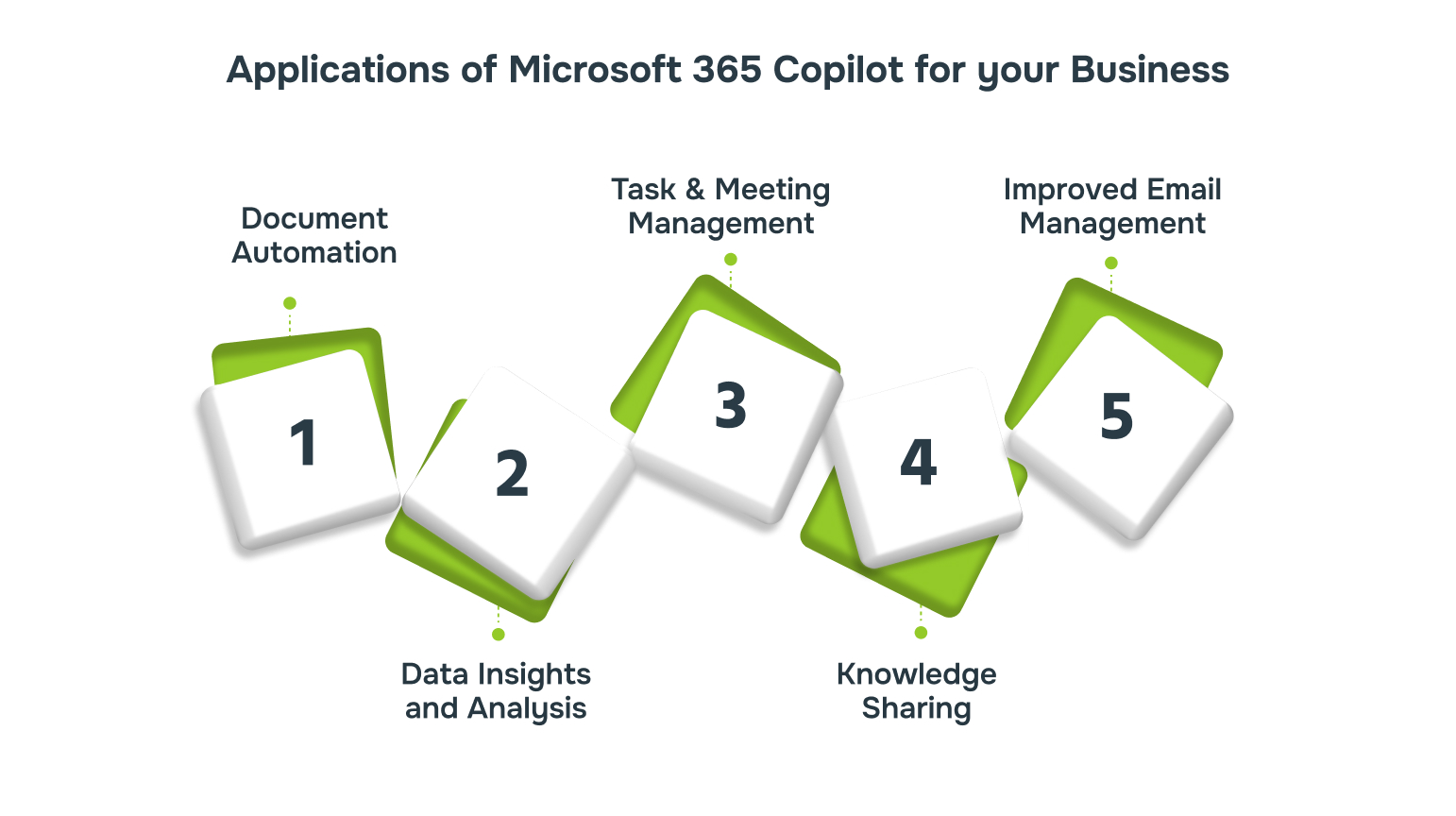
Microsoft 365 Copilot enhances business operations by embedding AI-powered tools directly into familiar Microsoft apps like Word, Excel, and Teams. This integration helps automate tasks, provide actionable insights, and improve collaboration across teams.
These applications show how Microsoft 365 Copilot can be used effectively in different business functions:
- Document Automation: Copilot helps generate documents based on existing data, significantly reducing the time needed on drafting and formatting.Example: Automate the creation of standardised reports in Word from data in Excel, reducing manual input.
- Data Insights and Analysis: It quickly analyses large data sets in Excel to uncover trends and actionable insights.Example: Copilot helps identify sales performance trends and generate summary reports with only a few commands.
- Task and Meeting Management: Copilot schedules meetings, sets reminders, and automates task management in Outlook.Example: Automatically find open time slots and draft meeting agendas based on email content.
- Knowledge Sharing: It provides easy access to past documents, emails, and meeting notes, helping teams find the information they need quickly.Example: Copilot fetches relevant project documentation in Teams based on your current conversation.
- Improved Email Management: It assists in drafting and categorising emails in Outlook, improving efficiency in communication.Example: Automatically draft follow-up emails after meetings, ensuring timely responses.
Ready to use the full potential of Microsoft 365 Copilot? Alberon’s Microsoft SharePoint services can streamline the deployment, ensuring hassle-free integration and enhanced productivity for your business.
Microsoft 365 Copilot optimises business processes by automating tasks and improving collaboration within tools employees already use. By using its powerful features, your organisation can gain a significant edge in day-to-day operations.
How Can Microsoft Copilot Benefit Your Business?
Microsoft 365 Copilot improves your business by streamlining workflows across Microsoft apps. It automates routine tasks and enables faster, more informed decision-making, ultimately driving operational efficiency.
Here are the key benefits you can get by deploying Microsoft 365 Copilot:
- Improve Decision-Making: Copilot uses AI to generate insights, allowing businesses to make informed decisions faster.Example: Copilot helps leadership teams quickly analyse sales trends to adapt strategies in real-time.
- Time Savings: Automates repetitive tasks, freeing up valuable time for more strategic initiatives.Example: Copilot automatically schedules meetings based on participants’ availability in Outlook, saving administrative time.
- Increased Accuracy: By minimising manual input, Copilot reduces the risk of human error, ensuring superior quality work.Example: Copilot corrects data entry errors in Excel, ensuring accurate financial reports without manual checks.
- Improved Employee Engagement: Copilot makes work processes more engaging by reducing mundane tasks, making employees feel more productive and satisfied.Example: Copilot suggests relevant documents for employees in Teams, allowing them to focus on critical work rather than searching for resources.
- Better Resource Allocation: Copilot’s efficiency allows businesses to reallocate resources to high-impact areas, driving growth.Example: By automating reporting tasks in Word and Excel, employees can focus more on strategic planning rather than routine data analysis.
- Improved Scalability: Copilot enables your business to scale operations without increasing manual effort or overhead.Example: As your team grows, Copilot ensures seamless onboarding by automatically populating team calendars and task assignments in Outlook and Teams.
Microsoft 365 Copilot offers numerous benefits, from improved decision-making to increased scalability. However, deploying Copilot across your organisation comes with its own set of challenges that need to be addressed for a successful implementation.
What are the Challenges for Deploying Microsoft 265 Copilot?
Deploying Microsoft 365 Copilot can significantly boost efficiency, but it’s not without challenges. Addressing potential issues like user adoption, system compatibility, and data security is crucial for a successful integration.
Here are the key challenges to consider when deploying Microsoft 365 Copilot across your organisation:
| Challenge | Description | Solution |
| User Adoption | Employees may resist technology or struggle to adapt to Microsoft 365 Copilot. | Conduct role-based training sessions to demonstrate the value of Copilot. |
| System Compatibility | Existing systems may not fully integrate with Copilot, causing potential issues. | Ensure Microsoft 365 apps like Teams, SharePoint, and Outlook are compatible with Copilot’s features. |
| Data Security | Protecting sensitive company data is a primary concern during deployment. | Configure Azure AD for secure identity management and use multi-factor authentication (MFA) to protect accounts. |
| Cost Management | The deployment might incur additional costs in licensing, training, and tools. | Review Microsoft 365 pricing tiers (E3 or E5) and consider cost-benefit analysis before scaling deployment. |
| Change Management | Transitioning from old tools to Microsoft 365 Copilot may disrupt workflows. | Create a change management plan that involves clear communication and gradual implementation to minimise disruption. |
| Integration with Existing Tools | Legacy tools may not work seamlessly with Copilot, leading to inefficiencies. | Use Power Automate to integrate Microsoft 365 with legacy tools, ensuring a smooth workflow. |
Facing challenges in deploying Microsoft 365 Copilot? Alberon’s Microsoft 365 optimisation services are designed to address your unique business needs, ensuring smooth integration and maximised performance.
Deploying Microsoft 365 Copilot offers numerous benefits, but overcoming the associated challenges ensures a more effective integration. With these challenges in mind, here are some real-world examples of successful Microsoft 365 Copilot deployment.
Examples of Microsoft 365 Copilot Deployment Success
Microsoft 365 Copilot empowers businesses to work smarter by seamlessly integrating AI into their everyday tools. With its ability to provide real-time insights and accelerate routine tasks, businesses can increase efficiencies that directly impact their operations.
These examples illustrate how companies have harnessed Copilot’s capabilities to achieve substantial improvements:
1. Joos Streamlines Global Collaboration with Microsoft 365 Copilot
Joos, a supplier of mobile charging stations, faced challenges managing operations across time zones and language barriers as they expanded globally.
To overcome this, they adopted Microsoft 365 Copilot, which streamlined meetings, optimised presentations, and enhanced communication across regions.
Since the deployment, Joos has improved efficiency, with employees now spending less time on repetitive tasks and more on strategic work.
2. Softcat Streamlines Operations with Microsoft 365 Copilot
Softcat, the UK’s largest Microsoft partner, faced challenges with collaboration, administrative tasks, and managing communication across time zones.
By deploying Microsoft 365 Copilot, they streamlined internal processes, automated repetitive tasks, and improved communication.
Post-deployment, Softcat saw an 85% active user engagement with Microsoft 365 Copilot, and their sales team reported a 20% reduction in administrative tasks, enabling them to focus more on customer engagement.
How Alberon Supports Microsoft 365 Copilot Deployment for Your Business?
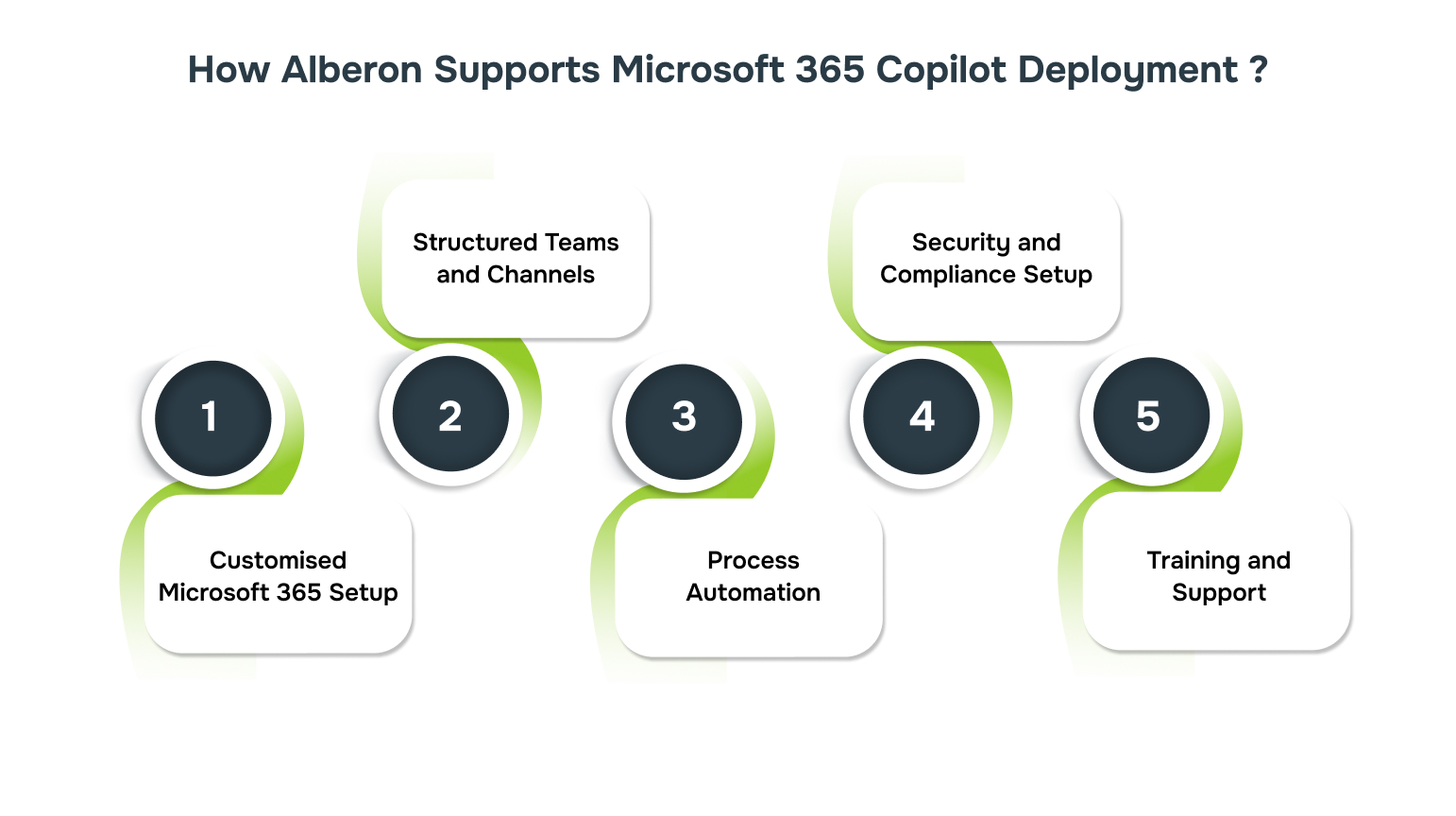
Deploying Microsoft 365 Copilot can be complex, but Alberon provides expert guidance to make the process seamless. From tailored setups to post-deployment support, we ensure the successful integration of Copilot into your organisation.
- Customised Microsoft 365 Setup: We integrate Microsoft 365 apps like Teams, SharePoint, and OneDrive to optimise workflows and centralise tools for collaboration.
- Structured Teams and Channels: Alberon helps organise Microsoft Teams into clear, functional layouts, tailored to your business structure.
- Process Automation: We implement Microsoft Power Platform to automate routine tasks, reducing manual processes and increasing collaboration.
- Security and Compliance Setup: Alberon configures Microsoft tools to meet your organisation’s security and compliance standards, safeguarding sensitive data.
- Training and Support: We provide customised training and support to ensure your team can adopt Microsoft 365 Copilot effectively.
Conclusion
Adopting Microsoft 365 Copilot across your organisation can shift how teams work, making them more agile, data-driven, and collaborative. The integration of AI into everyday tools can help businesses move from traditional methods to smarter, faster, and more efficient ways of working.
At Alberon, we don’t just guide you through the deployment process; we ensure it is optimised for your business needs. With our expertise, you can take full advantage of Copilot’s capabilities, improving operations and accelerating your growth.
If you’re ready to optimise your business with Microsoft 365 Copilot, contact Alberon today and find out how our customised solutions can enhance your team’s productivity and collaboration.
FAQs
Q. How can Microsoft 365 Copilot save time for my team?
A: Microsoft 365 Copilot automates tasks like drafting emails, summarising meetings, and generating reports, freeing up vital time for employees to focus on strategic activities.
Q. What applications within Microsoft 365 can be integrated with Copilot?
A: Copilot works seamlessly with Teams, Outlook, Excel, Word, PowerPoint, and SharePoint, enhancing productivity and streamlining tasks across these applications.
Q. Is there a learning curve for employees using Microsoft 365 Copilot?
A: While there is an initial adjustment period, Microsoft 365 Copilot integrates into existing workflows, meaning employees can quickly adopt it with proper training and support.
Q. What type of businesses can benefit most from Microsoft 365 Copilot?
A: Businesses that rely heavily on documentation, collaboration, and data analysis, such as sales teams, HR departments, and marketing teams, can significantly benefit from the efficiencies Copilot offers.
Q. How does Microsoft 365 Copilot enhance security and compliance?
A: Copilot adheres to Microsoft’s security and compliance standards, ensuring data protection across all activities, including document management and communication.
Get in Touch Today:
Ready to Improve your Business Productivity
Get a trusted partner to navigate your digital transformation. With Alberon, you can ensure a smooth transition, clear communication, and peace of mind.
