What is Microsoft Navision ERP Software?
Upgrade from Navision to Dynamics 365 Business Central for better control, automation, and growth. Streamline finance, CRM, and supply chain. Read more!
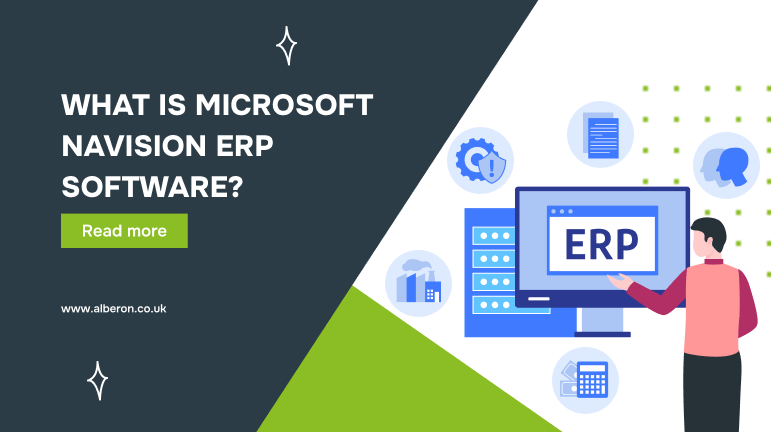
Imagine your finance team is using one tool to track expenses, your inventory is managed on a separate platform, and your customer relationships are tracked in yet another system. Now, add the complexity of trying to get accurate, real-time insights from each of these disconnected tools. This scenario is all too common for businesses still relying on outdated systems.
Are you also juggling with finances, inventory, and customer relationships across disconnected tools and outdated systems? If so, you’re likely spending too much time on manual processes, exposing your business to costly errors, and holding back growth.
Microsoft Navision, now known as Dynamics 365 Business Central, offers a unified solution. It brings together financial management, supply chain operations, and CRM into a single, integrated system. This allows businesses to automate workflows, access real-time data, and scale more efficiently.
If your current setup is slowing you down, it might be time to switch to a platform that supports smarter, faster operations. In the sections below, we’ll explore how Dynamics 365 Business Central can help you modernise your systems and gain better control over your business.
What Is Navision?
Originally developed in Denmark in the 1980s, Navision was an early enterprise resource planning (ERP) system. Today, it’s known as Microsoft Dynamics 365 Business Central, a modern, cloud-based platform that connects finance, supply chain, and customer management into one central system.
More than just an upgrade, Business Central is a complete overhaul. It integrates seamlessly with Microsoft tools, offers remote access, and scales easily as your business grows. Replacing fragmented legacy systems, it helps businesses simplify operations and make more informed decisions.
Now that we’ve covered what Business Central is, let’s look at why it’s worth the switch.
Why Upgrade from Legacy Systems to Dynamics 365 Business Central?
Older ERP systems, including legacy versions of Navision, often struggle to keep up with modern business demands. They’re slow, prone to security issues, and difficult to scale. They also require ongoing maintenance and manual processes that drain time and resources.
Upgrading to Dynamics 365 Business Central solves these issues. It offers built-in security, automation, and seamless updates, all without the need for manual patching or version upgrades. It also adapts easily as your business grows, helping you stay agile and competitive.
More importantly, it gives you access to Microsoft’s latest features and regular improvements, keeping your systems secure, modern, and aligned with industry best practices.
So, what specific benefits does Business Central bring to your daily operations? Let’s break it down.
Key Features of Microsoft Dynamics 365 Business Central
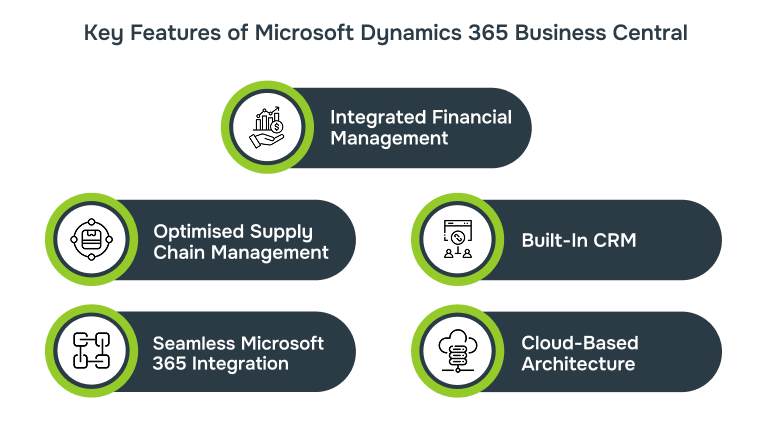
Dynamics 365 Business Central brings together all the necessary systems businesses rely on, such as accounting, inventory, customer management, and more, into one connected platform. Instead of juggling multiple tools and data silos, teams gain a clear, real-time view of operations and performance. Here’s a closer look at what makes Business Central a powerful ERP solution:
1. Integrated Financial Management
Managing your company’s finances no longer requires jumping between spreadsheets or disconnected software. Business Central consolidates accounting, budgeting, and reporting tools into one dashboard. This not only reduces the risk of manual errors but also speeds up tasks like month-end closing and cash flow tracking. With built-in automation and real-time financial data, your team can focus more on strategic planning and less on number-crunching.
2. Optimised Supply Chain Management
Supply chain delays and mismanaged inventory can directly impact customer satisfaction. Business Central helps avoid this by offering tools to monitor stock levels, manage purchase orders, and streamline procurement. It also provides real-time insights into supplier performance and order status, helping teams plan better, reduce shortages, and avoid overstocking. The result? A more agile and responsive supply chain that supports business continuity.
3. Built-In Customer Relationship Management (CRM)
Strong customer relationships drive long-term growth. Business Central integrates CRM functions that allow sales and service teams to track leads, manage contacts, and monitor customer communications. Unlike standalone CRMs, this system connects sales activity directly to orders, invoices, and service requests. That means teams get full visibility into each customer’s journey — and can respond faster and more effectively.
4. Seamless Microsoft 365 Integration
Because it’s part of the Microsoft ecosystem, Business Central works effortlessly with familiar apps like Outlook, Excel, Teams, and SharePoint. Users can generate quotes from Outlook, export financial reports to Excel, or collaborate on customer issues in Teams — all without switching platforms. This integration reduces the learning curve, boosts productivity, and enhances cross-team collaboration.
5. Scalable, Cloud-Based Architecture
Hosted on the Microsoft Azure cloud, Business Central offers secure, on-demand access to your data from any device. There’s no need for expensive on-premises infrastructure or manual software updates. As your business grows, the system scales with you, whether you’re adding more users, locations, or services. Built-in compliance features also help ensure your data remains protected and aligned with industry regulations.
Together, these features create a unified system that supports smarter decisions, leaner operations, and stronger customer relationships.
Next, let’s explore how to implement Business Central in a way that supports your goals and minimises disruption.
How to Implement Microsoft Dynamics 365 Business Central
Implementing Microsoft Dynamics 365 Business Central is a strategic upgrade that can organize your operations and drive efficiency across departments. Below is a step-by-step guide to ensure a smooth and successful implementation.
Step 1: Prepare for Implementation (Prerequisite Stage)
Before you start the implementation, it’s necessary to prepare your team and organization for the changes ahead. This step lays the groundwork for the entire process.
- Evaluate Existing Systems: Begin by assessing your current ERP or legacy system, workflows, and business pain points. Identify areas that need improvement, such as manual tasks, reporting inefficiencies, or issues with data access.
- Involve Key Stakeholders: Involve department heads (e.g., finance, operations, sales) early on. Their insights will be critical in defining implementation goals and expectations.
Example: The finance team might highlight the manual effort required during month-end close, while operations could point out the difficulty of tracking stock in real-time.
Action: Conduct internal discussions, collect feedback, and document any system limitations and inefficiencies.
Step 2: Plan the Migration Strategy
Now that you’ve gathered feedback, it’s time to plan the migration. This step involves setting up a clear roadmap and preparing for a smooth transition.
- Define Your Migration Goals: Identify the primary objectives of your migration, such as automating processes, improving reporting, or unifying customer data.
- Create a Project Plan: Set a timeline, define the migration phases (e.g., finance first, then CRM), and allocate responsibilities to internal teams.
- Data Assessment: Determine which data needs to be migrated to Business Central. Plan for any necessary data cleaning or restructuring.
Example: A professional services firm might migrate during a low-activity period, breaking the migration into two phases, finance first, then CRM, to avoid disrupting daily operations.
Action: Set up a project timeline, define milestones, and assign owners for each task. Create a contingency plan to manage any unexpected issues.
Step 3: Customization and Integration
This step involves tailoring Business Central to suit your specific business needs and ensuring it integrates with any other tools you use.
- Custom Workflows and Dashboards: Configure Business Central by setting up role-based dashboards, approval workflows, and custom reports that align with your unique business processes.
- Tool Integration: If you’re using other Microsoft 365 tools (like Outlook, Excel, etc.), make sure these are properly integrated into Business Central to enhance functionality. Also, consider integration with specialized industry tools (e.g., manufacturing MES, education LMS).
Action: Work with your IT team or an implementation partner to configure and integrate Business Central, ensuring everything aligns with your specific requirements.
Pro Tip: If you use industry-specific tools, plan integration from day one to avoid manual workarounds post-launch.
Step 4: Employee Training and Support
Once Business Central is ready to go, it’s essential to focus on the adoption process. Ensure employees are well-equipped to use the new system efficiently.
- Role-Based Training: Offer training based on roles within the company. Each department should know how Business Central will impact their daily work, whether it’s finance, operations, or customer service.
- Provide Ongoing Support: Ensure employees have access to support during and after the implementation. This may include online resources, support tickets, or a dedicated help desk.
Action: Set up training sessions, provide hands-on experiences with the system (sandbox sessions), and establish a support framework to address any questions or challenges.
Example: A nonprofit organization used live demos and hands-on sandbox sessions to reduce resistance to change and address UI issues early on, saving time later.
Step 5: Go Live and Post-Launch Support
After your team is trained and your system is configured, it’s time to go live. This step involves final checks and continuous support after the system is operational.
- Final System Testing: Before going live, run a full test of Business Central to ensure all processes, workflows, and integrations are functioning as expected.
- Monitor the System: Once live, closely monitor the system for any issues or performance slowdowns.
- Post-Launch Support: Continue offering support to help employees adapt and address any issues that arise during the first few weeks of use.
Action: Have a dedicated team ready to assist employees post-launch and ensure a smooth transition. Regularly monitor system performance and user feedback to make necessary adjustments.
Implementing Microsoft Dynamics 365 Business Central is a structured process that requires careful planning and execution. By following these steps, from initial assessment and migration planning to customization, training, and post-launch support, you can ensure a successful transition that drives efficiency, enhances collaboration, and positions your business for growth.
Common Challenges During Migration and How to Overcome Them
Migrating to a powerful system like Microsoft Dynamics 365 Business Central is a significant step forward, but the journey can come with its own set of challenges. By anticipating these obstacles and addressing them strategically, you can ensure a smoother transition and maximize the value of your new system. Here are some common roadblocks and how to overcome them:
1. Data Migration Challenges
Migrating data from legacy systems into Business Central can be one of the most technically challenging aspects of an ERP implementation. Data loss, duplication, and format mismatches can lead to critical issues post-launch.
How to Overcome It:
- Audit Your Data: Before migration, conduct a comprehensive audit of your existing data. Identify and clean outdated records, eliminate duplicates, and standardize data formats to ensure compatibility with Business Central.
- Data Mapping: Ensure that every field in your legacy system corresponds to a field in Business Central. Use data mapping tools to align the two systems and prevent mismatches during migration.
- Test Migrations: Run a series of test migrations using sample data to ensure the process is smooth and accurate before fully migrating everything.
Example: A company cleaning and categorizing its customer data ahead of time saw fewer errors after migration, allowing for faster data processing and improved reporting accuracy.
2. Employee Resistance to Change
Employees often feel apprehensive about new software, especially if they’re used to old systems. Resistance can be a major barrier to adoption and could delay the benefits of your new system.
How to Overcome It:
- Early Involvement: Engage employees early in the process, particularly those who will be most affected by the system. Allow them to provide input on how the system will be used and get their feedback on specific requirements.
- Tailored Training Programs: Provide role-based, hands-on training for employees, showcasing how Business Central will make their specific tasks easier, not harder. Highlight personal benefits, such as automating manual processes or reducing errors.
- Create Champions: Identify early adopters who can act as system champions, helping colleagues with training and fostering a positive attitude toward the change.
Example: A business that held department-specific workshops to demonstrate the system’s benefits to each team saw an increase in employee buy-in and smoother adoption of the new system.
3. System Integration Issues
Many businesses rely on a variety of systems (CRM, inventory management, payroll, etc.) that need to seamlessly integrate with Business Central. If these systems are outdated or highly customized, integration can become a complex and time-consuming task.
How to Overcome It:
- Create an Integration Map: Identify all systems that Business Central must integrate with. Work with your IT team or a consultant to map out the integration points and assess any custom connectors or APIs required.
- Prioritize Critical Integrations: Focus first on integrating the most critical systems that will have the largest impact on operations, such as finance, inventory management, and customer relationship management.
- Test Integrations: Run integration tests to ensure that data flows correctly between systems and identify any issues early on. This can include testing data syncing between Business Central and other platforms.
Example: A company integrated Business Central with its CRM to streamline customer data updates, which led to fewer manual entries and improved overall data accuracy.
4. Customization Needs and Complexity
Business Central is highly customizable, but achieving the right balance between standardization and customization can be a challenge. Over-customizing the system may lead to complications and higher costs, while under-customizing could limit its usefulness for your business needs.
How to Overcome It:
- Work with Experts: Engage with ERP consultants who specialize in Microsoft Dynamics 365 Business Central. They can help you determine what customizations are necessary for your business and advise on best practices.
- Map Out Customization Needs: Before starting, identify the areas where customization is needed. Whether it’s custom reports, workflows, or role-based dashboards, define these requirements early in the project to avoid delays.
- Evaluate Long-Term Needs: Focus on customizations that align with your business’s long-term objectives, and ensure they are scalable as your business grows.
Example: A business that customized reports to fit specific industry needs found that Business Central allowed them to make data-driven decisions more effectively, streamlining performance tracking and analysis.
5. Post-Migration Monitoring and Support
After migration, businesses often face a dip in performance or discover unforeseen issues with system usability, reporting, or integrations. Without proper monitoring and support, these issues can quickly escalate and affect productivity.
How to Overcome It:
- Set Up Monitoring Tools: Use system monitoring tools to track performance metrics, detect system errors, and proactively address potential issues before they become larger problems.
- Provide Ongoing Support: Have a dedicated support team or consultant available to assist with troubleshooting and optimizations after the system goes live. Regular check-ins can help ensure that the system is running smoothly.
- Gather Feedback: Actively solicit feedback from employees to identify pain points and areas for improvement. Use this feedback to fine-tune the system and enhance its overall effectiveness.
Example: A company provided ongoing support and conducted regular check-ins after go-live. This proactive approach allowed them to fine-tune system processes and address issues early, ensuring minimal disruption to operations.
By anticipating these common challenges and proactively addressing them, your migration to Microsoft Dynamics 365 Business Central can be much smoother. Whether it’s data migration, employee resistance, integration issues, or post-launch support, each of these challenges can be effectively managed with the right strategy and expertise.
How Alberon Can Help with Microsoft Navision ERP Software
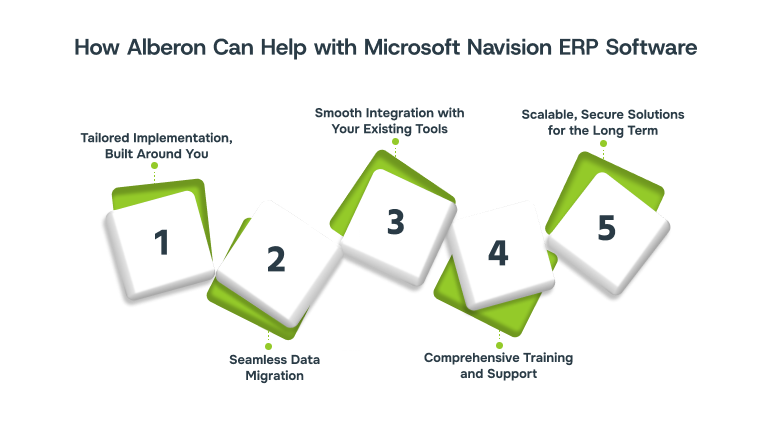
Implementing Microsoft Dynamics 365 Business Central, previously known as Microsoft Navision ERP Software, isn’t just about switching software; it’s about transforming how your business operates. At Alberon, we don’t just install ERP systems; we create long-term digital solutions tailored to your business goals.
With over two decades of experience, we help mid-sized to large UK businesses move beyond legacy systems and embrace scalable, future-proof platforms. Whether you’re upgrading from an old version of Microsoft Navision or starting fresh with Business Central, Alberon provides end-to-end support to ensure your ERP journey is a success.
- Tailored Implementation, Built Around YouNo two businesses operate the same way, which is why cookie-cutter ERP setups often fall short. Alberon works closely with your teams to design a system that fits your processes, not the other way around. From financial workflows to customer tracking, every detail is configured for your unique needs.
- Example: When Hertford College, University of Oxford, needed to unify disconnected systems, Alberon developed a central SharePoint-based hub that automatically synced with their SITS database. This improved operational efficiency and reduced manual workload, demonstrating our strength in delivering secure, integrated digital solutions even in complex institutional environments.Read the full case study here
- Seamless Data Migration with Minimal DisruptionData migration is one of the most important and risky parts of ERP implementation. Our team ensures clean, structured, and secure data transfer from your legacy systems into Business Central, minimising downtime and preventing costly errors.
- Smooth Integration with Your Existing ToolsAlready using Microsoft 365, Teams, or third-party systems? We ensure Business Central integrates seamlessly with your existing tools, enhancing collaboration, reducing duplicate effort, and giving your teams a more connected experience.
- Comprehensive Training and SupportWe don’t just walk away after the software goes live. Alberon provides hands-on training and post-launch support to ensure your staff feel confident using Business Central from day one. Our support team remains available for troubleshooting, upgrades, and optimisations as your business evolves.
- Scalable, Secure Solutions for the Long TermAs your business grows, so should your software. Business Central’s cloud-based model is built for scale, and Alberon ensures you’re set up to expand securely, without compromising performance or compliance.
We’re not just ERP consultants, we’re your strategic technology partner. With a deep understanding of Microsoft Dynamics 365 Business Central, custom development, and UK business needs, Alberon empowers you to automate processes, cut costs, and achieve long-term success.
Conclusion
Upgrading to Microsoft Dynamics 365 Business Central is more than a software change; it’s a strategic step toward long-term efficiency and growth. By unifying financial management, supply chain operations, and CRM into a single cloud-based platform, Business Central eliminates inefficiencies and empowers data-driven decisions across your organisation.
With expert guidance and tailored implementation, the transition doesn’t have to be complex. Whether you’re replacing legacy systems or looking to scale, Business Central provides the flexibility, integration, and automation modern businesses need.
Thinking about moving away from your legacy Navision ERP system? Let Alberon guide your upgrade to Microsoft Dynamics 365 Business Central, a secure, scalable solution built for modern business needs. Contact Alberon today to discover how our expert team can help you get the most from Dynamics 365 Business Central, securely, seamlessly, and at scale.
Get in Touch Today:
Ready to Improve your Business Productivity
Get a trusted partner to navigate your digital transformation. With Alberon, you can ensure a smooth transition, clear communication, and peace of mind.
