How to Configure Office 365 Single Sign-On Integration
Explore Office 365 SSO integration to improve security and simplify user access. Follow these critical steps to ensure a seamless setup. Start today!
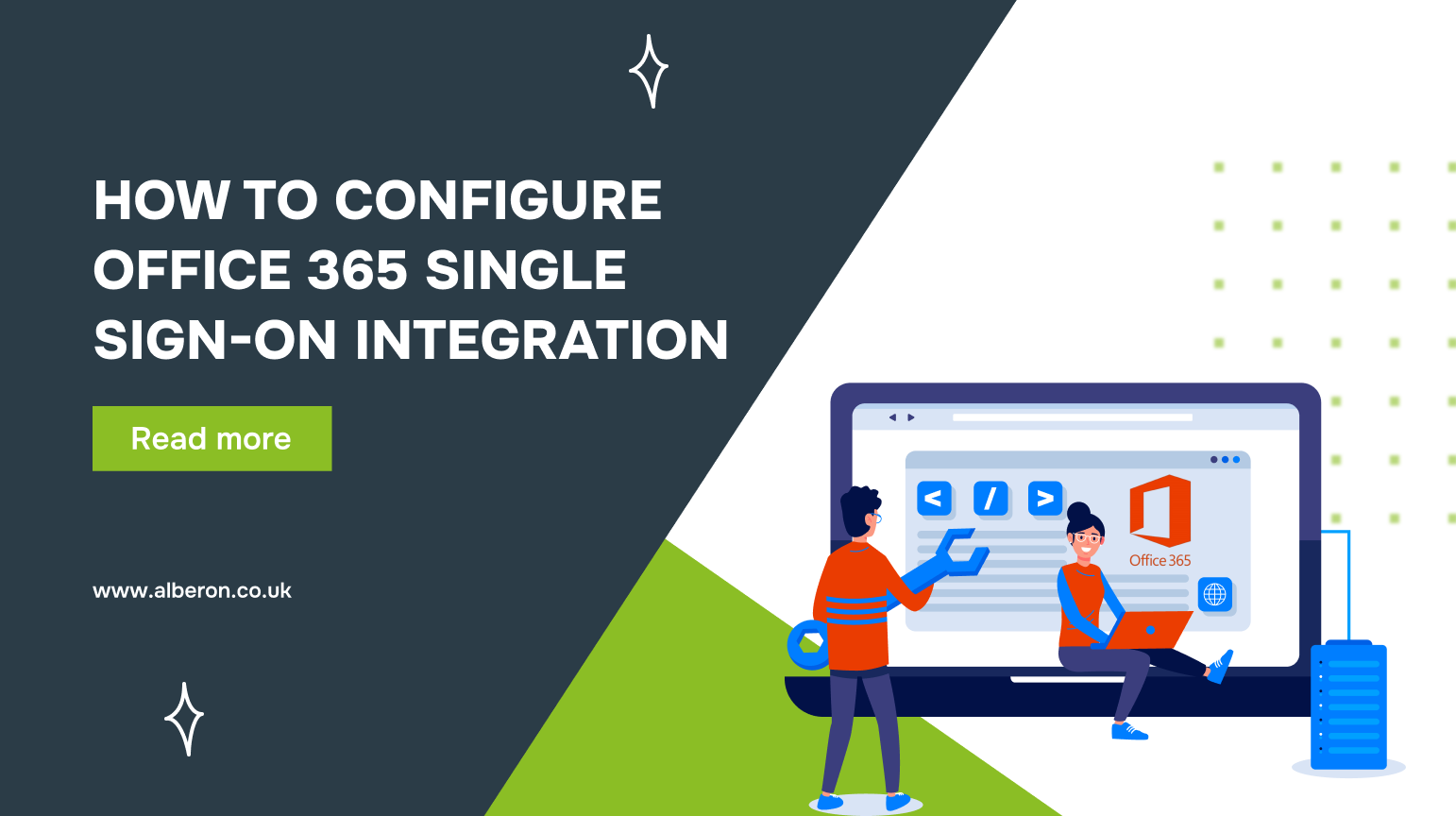
Are you tired of juggling multiple passwords and struggling to manage access across various tools? Several businesses face the same frustration. It’s not just time-consuming; it creates security risks and slows down productivity.
This is where Office 365 SSO Integration comes into play. Using a single set of credentials simplifies access to all Office 365 services, reducing password-related issues and enhancing security, all while saving your time.
In this guide, we’ll explore how Office 365 SSO Integration can address these challenges and provide your business with a more secure and efficient system.
TL;DR
- Connecting Office 365 with a Single Sign-On system enables users to access all tools with one login.
- The SSO integration method you select (e.g., Azure AD, ADFS) should align with your business needs and security standards.
- Assessing prerequisites such as domain verification and security policies ensures a smoother integration process.
- Testing and troubleshooting the SSO setup ensures good user experience and resolves potential security issues.
What is Office 365, and What is Single Sign-On?
Office 365 is a cloud-based group of productivity tools that includes email, document management, and collaboration tools such as Word, Excel, and Teams.
Single Sign-On (SSO) allows users to access all these tools with just one set of login credentials, reducing the need for multiple passwords and improving security.
These tools are packed with features that make day-to-day business operations more efficient. Here’s a look at the key features of both Office 365 and SSO:
1. Office 365:
- Cloud Storage with OneDrive: Store and share documents securely across devices.
- Collaboration with Teams: Real-time communication and collaboration across teams.
- Document Management with SharePoint: Centralised document storage and management.
- Email Management with Outlook: Professional email service integrated with calendar and tasks.
- Office Apps Access: Use Word, Excel, PowerPoint, and other apps across devices.
2. Single Sign-On (SSO):
- Centralised Authentication: Access multiple applications with a single login.
- Improved Security: Reduces password fatigue and the risk of weak passwords.
- Quick User Onboarding: Simplifies user access by eliminating the need to remember multiple credentials.
- Integration with Multiple Apps: Works across various platforms, including Office 365 and third-party apps.
Centralising authentication and improving collaboration help businesses operate efficiently. Understanding the different methods of integrating Office 365 with SSO can help determine the best approach for your business needs.
What are the Different Methods of Office 365 and SSO Integration?
Dealing with multiple logins across different platforms can lead to wasted time and increased security vulnerabilities. Office 365 SSO integration eliminates this hassle by consolidating access, reducing the need for numerous passwords and improving security.
Here are the key methods for integrating Office 365 with SSO, each offering a unique solution based on your current setup and goals.
- Azure Active Directory (Azure AD) SSO: This method connects Office 365 with Azure’s cloud-based identity service, simplifying the login process for users.Use case: This method is useful when businesses are already using Azure AD for user management and need a seamless way to integrate all Microsoft services, including Office 365.
- Active Directory Federation Services (ADFS): ADFS enables SSO by linking Office 365 to on-premises Active Directory. This method is ideal for companies that prefer to manage identities in-house.Use case: ADFS is useful for larger organisations that have complex security requirements. A financial institution with strict security standards might prefer ADFS for managing employee access to Office 365.
- Third-Party Identity Providers (IdPs): This method integrates Office 365 with third-party identity management services like Okta or Ping Identity.Use case: Ideal for businesses already using third-party IdPs to manage user credentials across various platforms.
- Federation with Security Assertion Markup Language (SAML): SAML allows organisations to securely share user authentication data across different domains.Use case: SAML is ideal when businesses need to link Office 365 with other enterprise applications that don’t naturally support Azure AD.
Need a custom software tailored for seamless integration? Contact Alberon for custom software solutions suitable for your business needs.
Choosing the right SSO integration method ensures a solution tailored to your existing infrastructure and business needs. Understanding the prerequisites for Office 365 and SSO integration is crucial for a smooth and successful implementation.
What are the Prerequisites for Office 365 and SSO Integration?
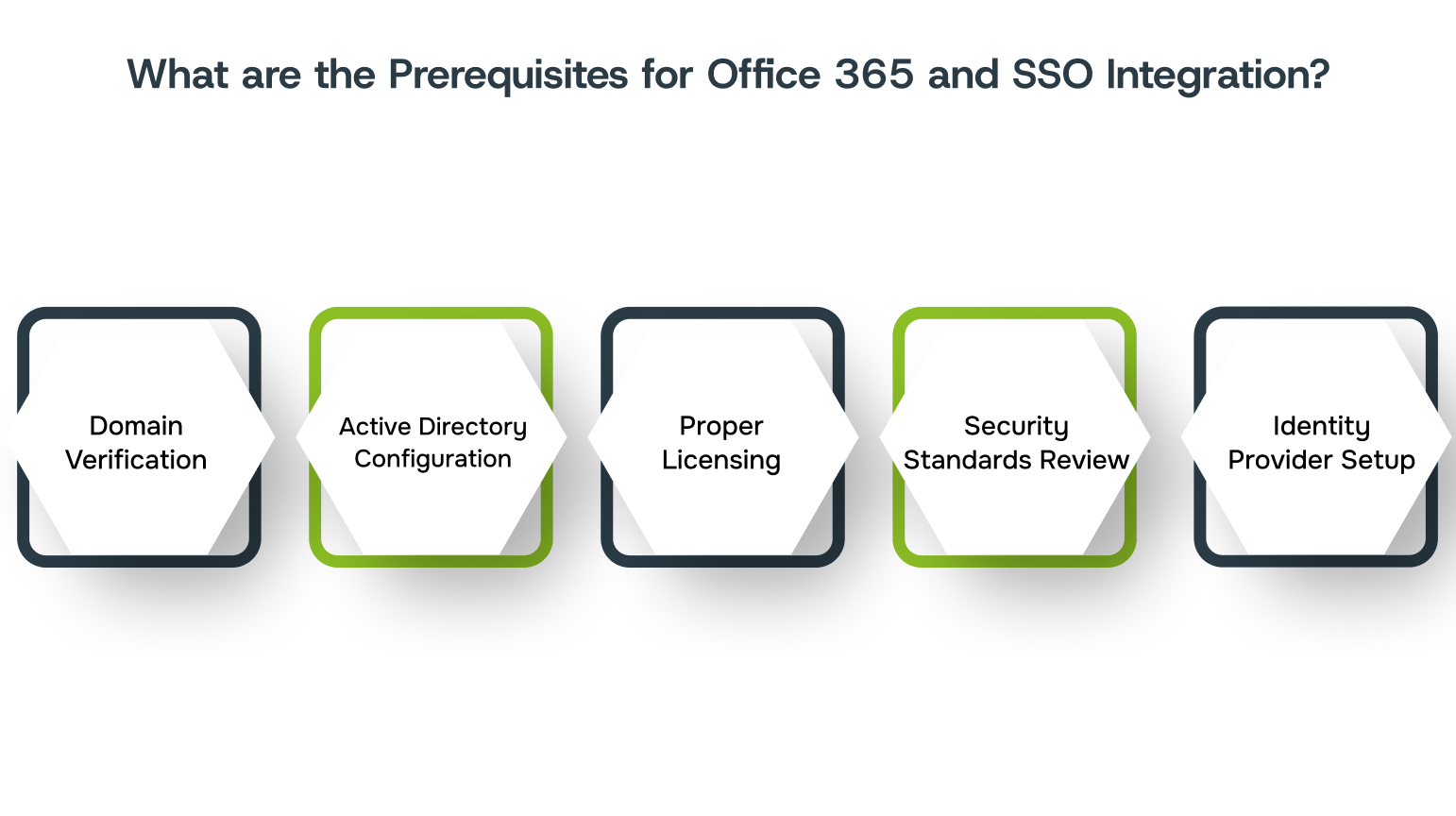
Dealing with multiple logins and system disconnects can leave your business vulnerable to security issues. To avoid these challenges, it’s essential to ensure proper preparation before integrating Office 365 with Single Sign-On (SSO). Failing to address key prerequisites can lead to potential access problems.
To avoid these issues, here are the key prerequisites for a smooth integration:
- Domain Verification: Ensure that you control the domain you plan to use for Office 365 and SSO. This verification is a critical first step to enable secure and authenticated access for your users.
- Active Directory Configuration: Synchronise your on-premises Active Directory with Azure Active Directory to ensure that user accounts are correctly mirrored across systems. Without this, SSO cannot properly authenticate users.
- Proper Licensing: Confirm that your organisation has the correct Office 365 and Azure AD licenses for SSO functionality. Insufficient or incompatible licensing can limit access or cause interruptions during the integration.
- Security Standards Review: Assess and update your existing security protocols to align with the SSO integration method. This includes ensuring that your encryption, password policies, and user access controls are in place.
- Identity Provider Setup: Set up and configure your chosen Identity Provider (Azure AD, ADFS, or third-party IdP) to support SSO with Office 365.
Preparing your environment with the necessary prerequisites ensures that the integration process is smooth and secure. The next stage involves understanding the specific steps required to successfully integrate Office 365 with SSO.
Steps Involved in Office 365 and SSO Integration
Managing multiple logins and passwords can lead to security risks and frustrated employees. Integrating Office 365 with Single Sign-On (SSO) simplifies access. By following a clear, structured approach, businesses can avoid common integration issues and ensure a smooth transition.
Here’s a look at the process involved in integrating Office 365 with SSO successfully.
Step 1: Assess Prerequisites and Prepare Your Environment
Before starting with Office 365 SSO integration, assess your current infrastructure and ensure all prerequisites, such as licenses, are in place. This ensures a smooth setup and prevents common issues down the line.
- Ensure control over your domain and have the necessary Office 365 and Azure AD licenses for SSO functionality.
- Confirm that your network, security settings, and infrastructure support SSO integration and align with compliance requirements.
- Ensure your directories (e.g., Active Directory) are ready for syncing with Azure AD to facilitate smooth user access management.
Step 2: Choose Your Single Sign-On Method
Selecting the right SSO method will ensure a smooth integration with Office 365. To help you decide, we will explain each method’s features and benefits, making it easier to choose based on your infrastructure, security needs, and user experience.
- Choose between options like Azure AD, ADFS, or Third-Party IdPs based on your existing infrastructure and user management needs.
- Select a method that meets your organisation’s security and compliance requirements, such as MFA or GDPR.
- Ensure the chosen SSO method can scale with your business growth and integrate with other tools or systems in your organisation.
Step 3: Configure Directory Synchronization
Proper directory synchronisation, which means keeping your user data up-to-date between local systems and the cloud, is critical. Without this, users may face login issues, and SSO won’t work properly across your services.
- Use Azure AD Connect to sync your on-premises Active Directory with Azure AD, ensuring consistent user data across both systems.
- Review user accounts for consistency (e.g., usernames, email addresses) to avoid login issues caused by mismatches.
- Regularly check the sync status to catch and address any errors, ensuring your users have uninterrupted access.
Step 4: Register Office 365 as an Application in Your IdP
Registering Office 365 as an application in your Identity Provider (IdP) is necessary to enable SSO authentication. Through this process, your IdP recognises Office 365 and can securely authenticate users.
- Go to your IdP (e.g., Azure AD, ADFS) and add Office 365 as an application to configure the authentication flow.
- Set up the correct authentication protocols (e.g., SAML, OAuth) to allow seamless SSO login with Office 365.
- Ensure that the registration is successful by testing the SSO login process before going live with all users.
Step 5: Enable Single Sign-On in Office 365 Admin Settings
Enabling SSO in Office 365 allows users to authenticate via your Identity Provider (IdP). Without this step, SSO won’t function properly, and users may encounter login issues.
- Log into the Office 365 Admin Centre and navigate to the Azure Active Directory section.
- Enable SSO by selecting the appropriate authentication method linked to your IdP (Azure AD, ADFS, or third-party IdP).
- Perform an initial test by attempting to log in through your IdP to confirm the configuration is correct before moving to full-scale use.
Step 6: Grant Consent for Required Permissions
Giving the right permissions lets Office 365 confirm who you are and connect with other services needed for SSO. If these permissions aren’t set up, the integration might not work properly.
- Check the permissions that your IdP and Office 365 require for user data access and service functionality.
- As an administrator, provide consent for the required permissions to enable full access across Office 365 apps.
- Keep track of permission settings, particularly after system updates or configuration changes.
Step 7: Test and Troubleshoot the SSO Experience
Testing and troubleshooting are key to verifying that SSO integration functions properly and users can access Office 365 without issues.
- Run targeted tests with a small group to confirm that they can access all Office 365 applications using SSO.
- Review detailed authentication logs for failed attempts and pinpoint issues, such as incorrect user roles or missing permissions.
- Identify and resolve conflicts between permission settings or incorrect user credentials, ensuring consistent access across all Office 365 tools.
Choosing the right partner for Office 365 SSO integration is key. Alberon’s Microsoft 365 solutions will simplify access management and enhance security. Get in touch today!
Integrating Office 365 with SSO simplifies user access and strengthens security, reducing login issues and risks. Understanding the specific benefits will show how this integration can drive real value across your organisation.
Key Benefits of Office 365 and SSO Integration
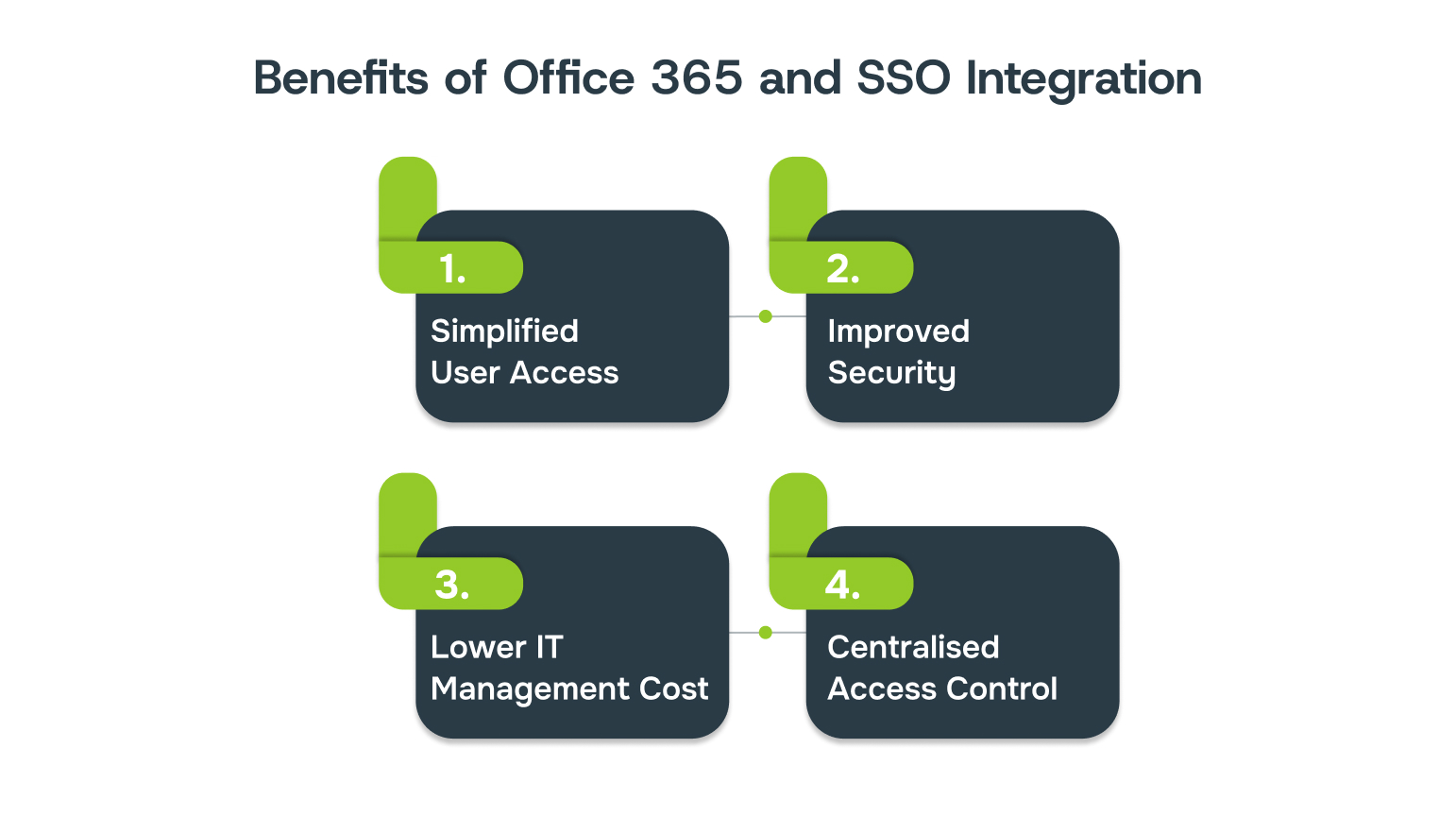
Switching between multiple logins can disrupt workflow and increase the chances of errors. For businesses, managing access across systems means juggling too many credentials, leaving the door open for security issues.
Office 365 with Single Sign-On (SSO) consolidates all access into one streamlined process, reducing the complexity and boosting security.
Common benefits of integrating Office 365 and SSO include:
- Simplified User Access: Employees can log in once to access all Office 365 applications, reducing the time spent on login procedures.Example: A design agency integrated Office 365 with SSO, allowing their team to access email, project management tools, and file storage with a single login.
- Improved Security: SSO reduces the total number of passwords employees need to remember, minimising the risk of weak or reused passwords.Example: A healthcare provider adopted Office 365 SSO and immediately reduced the chances of password-related security incidents.
- Lower IT Management Costs: With SSO, IT teams spend less time managing passwords and resolving login-related issues, allowing them to focus on important tasks.Example: A manufacturing company set up SSO for Office 365 and saw a reduction in requests related to forgotten passwords. IT staff could focus on infrastructure maintenance.
- Centralised Access Control: Administrators can manage user access and permissions from a single point, ensuring that employees access only the tools and data they need.Example: A law firm used SSO integration to manage user access to sensitive client documents. If an employee left, the IT team could quickly revoke access.
Integrating Office 365 with SSO brings advantages, but common mistakes can hinder its effectiveness. Identifying these mistakes and planning how to avoid them can significantly enhance the integration process.
Common Mistakes to Avoid in Integrating Office 365 and SSO
Integrating Office 365 with Single Sign-On (SSO) can be a complex process, and skipping critical steps can lead to access issues, security gaps, and operational disruption. Avoiding common mistakes in this process is essential to ensure smooth implementation and long-term success.
Here are the most common mistakes to watch out for when integrating Office 365 with SSO.
| Mistake | Description | Tips to Avoid |
| Skipping User Access Planning | Failing to map out user roles and access can cause confusion. | Plan user roles and permissions to ensure easy access. |
| Incorrect Domain Configuration | Incorrect domain configuration can prevent SSO from working. | Verify domain ownership and DNS settings before integration. |
| Skipping Test Environments | Testing directly in a live environment can lead to disruptions. | Set up a test environment to identify issues before going live. |
| Ignoring App Compatibility | Not checking third-party apps for SSO compatibility can cause login issues. | Ensure third-party apps are compatible with your SSO method. |
| Lack of Employee Training | Insufficient training can lead to confusion and errors. | Offer role-specific training on the new SSO process. |
| Neglecting Security Updates | Not updating security protocols can expose vulnerabilities. | Review and update security policies to match the new system. |
Avoiding common mistakes in Office 365 and SSO integration ensures smoother implementation and better security. Real-life examples of successful integrations provide valuable insights into how these strategies work effectively.
Examples of Successful Office 365 Single-Sign-On Implementations
Managing multiple logins can lead to time consumption and security concerns. Office 365 SSO integration simplifies access and enhances security. By looking at real-world examples, you’ll gain insight into how organisations tackled these common challenges and successfully implemented SSO.
1. Condatis Revolutionises Employee Management with Microsoft Entra Verified ID and SSO
Condatis faced challenges managing hybrid employees, especially in tracking access to office spaces and systems securely. This led to inefficiencies and security concerns.
The company integrated Microsoft Entra Verified ID, which is a secure access management through verified credentials, with SSO to create a digital identity solution.
Post-implementation, Condatis simplified access management, saving time and reducing login errors. By leveraging SSO, employees could access all necessary tools with a single sign-on, increasing operational efficiency.
2. Nationwide Building Society Achieves Savings with Windows 365 and Microsoft Entra
Nationwide Building Society struggled with its aging infrastructure, leading to high capital expenses and complicated IT management.
The company implemented Windows 365 for cloud-based desktops, integrating Microsoft Entra Verified ID for secure and efficient identity management. By using Single Sign-On (SSO) with Office 365, employees gained quick, secure access to all Office 365 tools.
The integration of Windows 365 and SSO significantly reduced the total cost of ownership by 27%, while simplifying device provisioning and IT management. It also improved security and operational efficiency.
How Alberon Assists You in SSO Integration?
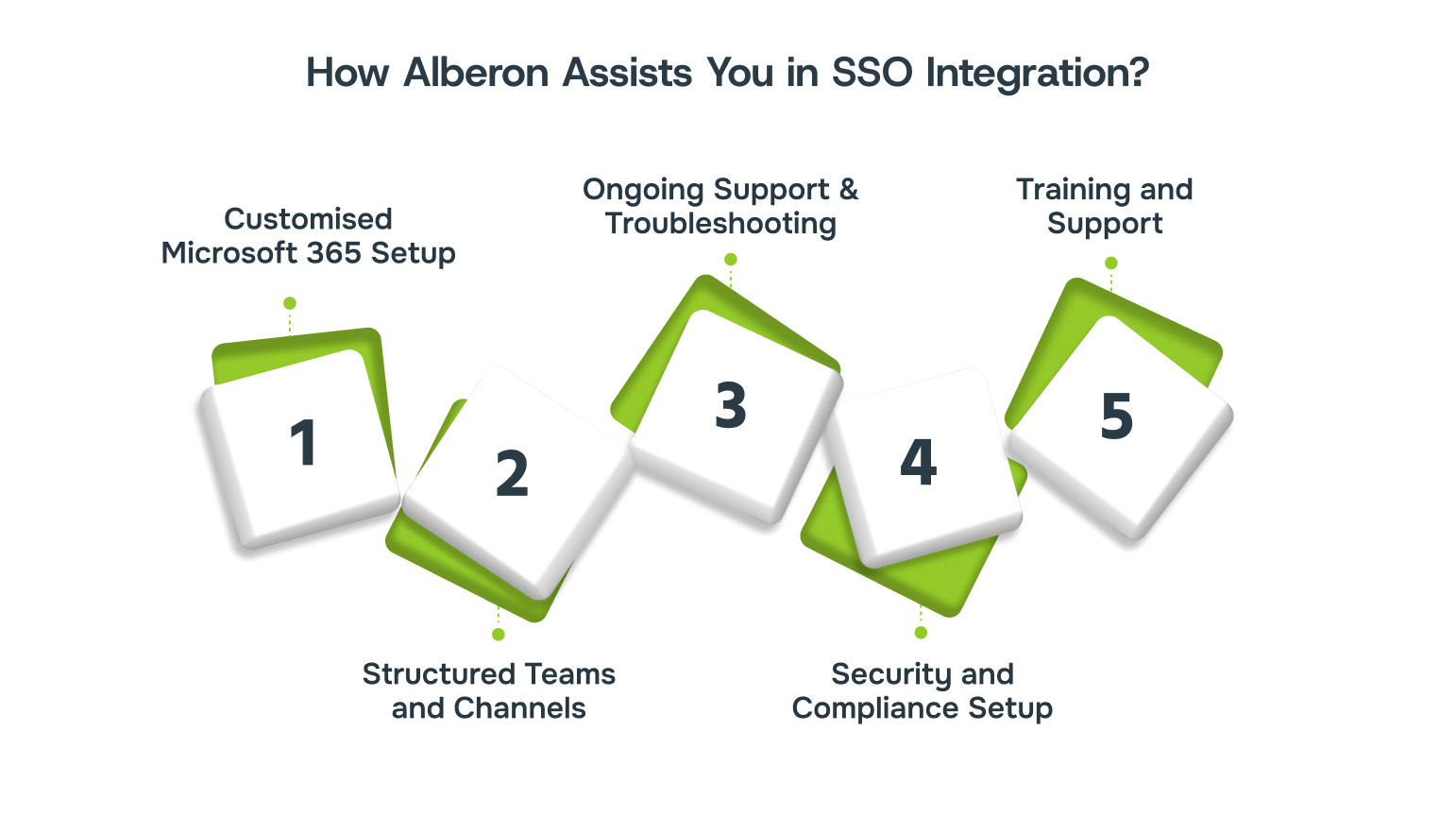
Alberon guides your business through the entire Office 365 SSO integration process, ensuring that all your systems work together for secure access and smooth user experiences.
- Customised Microsoft 365 Setup: We configure Office 365 to work seamlessly with your chosen SSO method.
- Structured Teams and Channels: We help establish centralised access controls for managing user roles and access to ensure security standards like GDPR.
- Ongoing Support and Troubleshooting: Post-integration, we offer continued support and troubleshooting.
- Security and Compliance Setup: We implement advanced security features like multi-factor authentication (MFA) and conditional access.
- Training and Support: We provide specific training for your team on how to navigate the new SSO system.
Conclusion
Integrating Office 365 SSO is more than just simplifying logins; it’s about creating a smooth experience for your team, ensuring they can access files quickly and efficiently. This integration can bring your business a new level of organisation, cutting down on time spent managing access and allowing your team to focus on the work that matters.
At Alberon, we don’t just set up SSO—we work closely with you to ensure it fits perfectly within your existing systems and meets your specific needs.
Interested in improving how your team accesses systems? Contact Alberon today, and let’s build a solution tailored to your business.
FAQs
1. How does Office 365 SSO work?
A: Office 365 SSO allows you to log in once and get access to all associated services without needing to enter multiple credentials. It uses a central identity provider for authentication, streamlining user access.
2. What are the advantages of Office 365 SSO?
A: Office 365 SSO simplifies login management by centralising authentication. It improves the user experience and enhances security by reducing the credentials users need to remember.
3. How can I implement Office 365 SSO?
A: Implementing Office 365 SSO involves configuring a suitable identity provider, setting up authentication protocols, and ensuring proper integration with Office 365 services.
4. What are the security benefits of SSO integration with Office 365?
A: SSO integration with Office 365 improves security by enforcing strong authentication, reducing the risk of weak passwords, and supporting additional security measures like multi-factor authentication.
5. How do I set up Office 365 SSO with Azure AD?
A: To set up Office 365 SSO with Azure AD, ensure Azure AD is configured as your identity provider, sync your directories, and configure SSO in the Office 365 admin portal. Use tools like Azure AD Connect for directory synchronisation.
Get in Touch Today:
Ready to Improve your Business Productivity
Get a trusted partner to navigate your digital transformation. With Alberon, you can ensure a smooth transition, clear communication, and peace of mind.
