Complete Guide on Microsoft Office 365 WordPress Integration
Discover how Office 365 WordPress integration can streamline your business. Start improving collaboration and productivity today with our step-by-step guide.
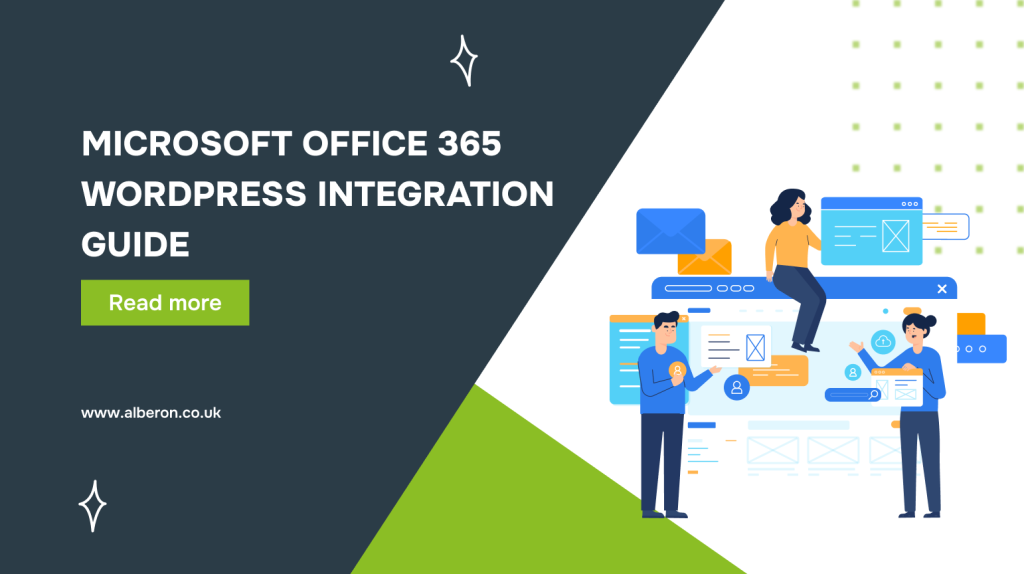
Are your teams still managing collaboration and content across separate platforms? This disconnect often leads to inefficiencies, lost time, and unnecessary costs.
Collaboration and integration using Microsoft 365 alone saves businesses 1.5 hours per week and delivers an ROI as high as 223%. Over three years, businesses can achieve net cost savings of £221.75K ($297,000).
In this guide, you’ll explore the benefits of Office 365 WordPress integration, showing how it can streamline workflows, improve productivity, and provide long-term cost savings.
TL;DR
- Office 365 WordPress integration improves collaboration, simplifies document sharing, and provides easy user access via SSO.
- Key red flags: Watch for plugin compatibility issues, syncing delays, and authentication setup errors.
- Solution: Choose the right plugin, test all features, and monitor permissions to ensure smooth operation and security.
- Regular updates and compliance checks are essential to maintaining system performance.
What Is Microsoft Office 365 and WordPress?
Microsoft Office 365 is a cloud-based suite of productivity tools designed to improve collaboration, communication, and business operations. It includes applications like Word, Excel, Teams, and OneDrive, which allow teams to work together seamlessly, share documents, and stay connected.
WordPress, on the other hand, is an open-source content management system (CMS) used to create websites and blogs. It provides a user-friendly interface, extensive themes, and plugins, making it one of the most popular platforms for businesses.
The need for integrating Office 365 with WordPress arises from several key challenges businesses face:
- Fragmented Workflows: Managing content and collaboration across separate platforms may lead to inefficiencies and confusion.
- Lack of Centralised Collaboration: Teams may struggle with disconnected systems for document sharing and communication.
- Data Silos: Storing files in WordPress and managing schedules, documents, and communication separately in Office 365 creates barriers to streamlined access.
- Manual Processes: Without integration, processes like document management or team collaboration can require unnecessary manual effort.
Integrating Office 365 with WordPress helps eliminate inefficiencies and streamline workflows, creating a more unified system. Let’s explore how Office 365 WordPress integration can benefit your business.
How Office 365 WordPress Integration Benefits Your Business?
Integrating Office 365 with WordPress enables your team to manage content and collaborate effortlessly in one place. This connection boosts efficiency, simplifies workflows, and ensures your business runs smoothly with minimal effort.
Here’s how it benefits your business:
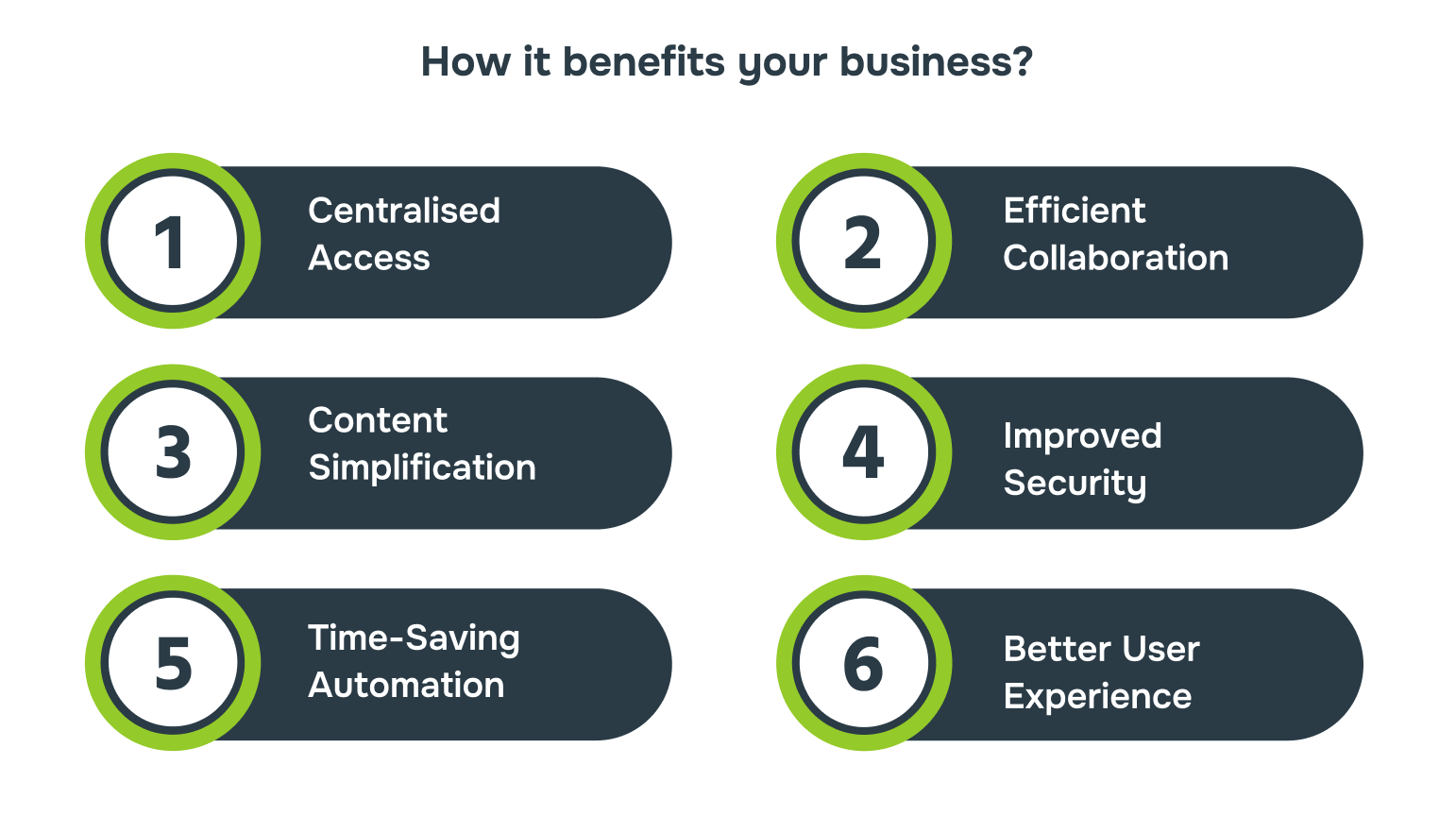
- Centralised Access: Easily access and manage documents from OneDrive or SharePoint directly within your WordPress site.
- Efficient Collaboration: Seamlessly work on documents, communicate via Microsoft Teams, and manage schedules without leaving WordPress.
- Streamlined Content Management: Integrate Office 365 apps like Word and Excel directly into your WordPress site for better content handling.
- Improved Security: Use Single Sign-On (SSO) for secure, hassle-free access to both WordPress and Office 365.
- Time-Saving Automation: Automate routine tasks like document sharing and file updates, allowing your team to focus on more critical work.
- Better User Experience: Enhance the user experience by integrating Office 365 tools directly into your WordPress environment, offering an efficient platform for your team.
To make the most of the Office 365 WordPress integration, it’s important to ensure everything is in place before getting started.
Prerequisites for Microsoft Office 365 WordPress Integration
Before integrating Office 365 with WordPress, it’s essential to have the right setup. This includes having the proper Office 365 subscription, ensuring your WordPress site is ready, and confirming the necessary tools are in place. Here’s a quick checklist to guide you:
| Requirement | Description | Purpose |
| Microsoft 365 Subscription | Ensure an active Microsoft 365 subscription with required apps like Teams and OneDrive. | Provides access to Office 365 services for integration with WordPress. |
| WordPress Version | Check if WordPress installation is up to date with the latest stable release. | Guarantees compatibility with the latest plugins and ensures smooth integration. |
| Integration Plugin | Install an Office 365 integration plugin like WPO365 or miniOrange. | Establishes a connection between Office 365 and WordPress for data sync. |
| Admin Access to Platforms | Obtain administrator rights on both WordPress and Microsoft 365 for proper setup. | Enables configuration of integration settings and user management. |
| SSL Certificate | Ensure SSL is activated on your WordPress site for secure connections. | Secures data during login and integration, safeguarding user information. |
| API Permissions | Enable Microsoft Graph API in Office 365 to allow data exchange with WordPress. | Supports secure communication and integration between the platforms. |
| Backup | Perform a full backup of your WordPress site and data before initiating the integration. | Protects your content and data from potential issues during the setup process. |
Integrating Microsoft Office 365 with WordPress enhances your business by improving communication and centralising workflows. Following the step-by-step guide ensures a smooth setup.
Step-by-Step Guide to Integrating Microsoft Office 365 with WordPress
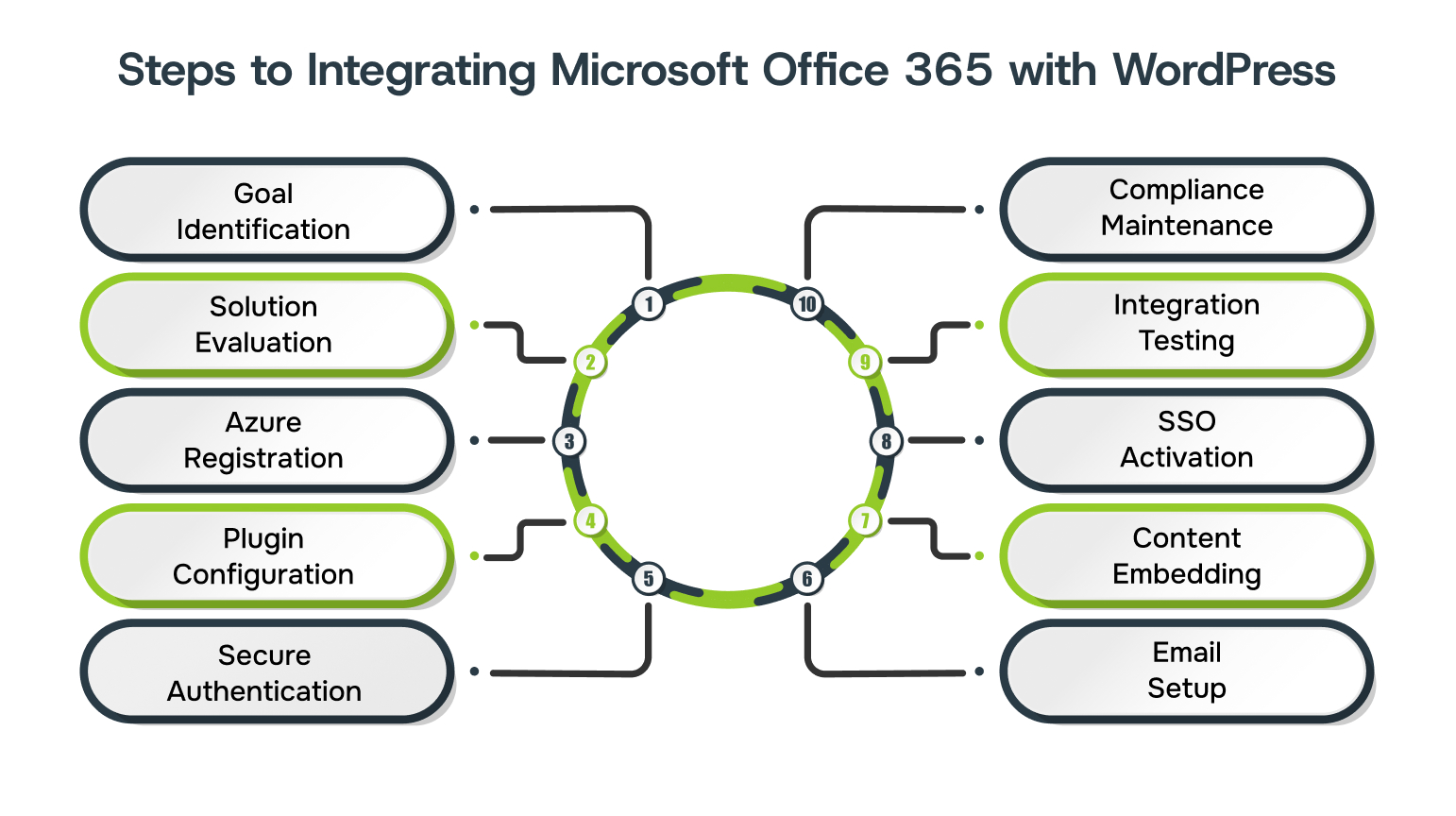
Integrating Microsoft Office 365 with WordPress can be straightforward if done systematically. This guide will walk you through the exact steps needed to connect both platforms, ensuring smooth data exchange and collaboration. Here are the steps for Office 365 WordPress integration.
Step 1: Understand the Integration Goals
Understanding why you want to connect Office 365 with WordPress helps in selecting the right features and optimising the integration for efficiency.
- Determine what you want to achieve, such as improved collaboration, document management, or real-time communication.
- Decide if you need single sign-on, email synchronisation, or document sharing between WordPress and Office 365.
- Make sure the integration aligns with your broader business goals, such as improving response time or simplifying workflows.
Step 2: Evaluate Integration Solutions
To integrate Office 365 with WordPress effectively, choose solutions that match your technical needs. Not all plugins offer the same features, so a careful selection ensures compatibility and ease of use.
- Choose WPO365 or miniOrange for their compatibility, robust feature sets, and support for essential integration functions like SSO and email sync.
- If you need email sync or authentication integration, ensure the plugin supports these features.
- Make sure the solution works with both your current WordPress version and Office 365 environment.
Step 3: Set Up Microsoft Azure App Registration
Azure app registration is required to configure secure authentication between Office 365 and WordPress. A correct setup is essential to enable features like single sign-on (SSO) and prevent authentication failures.
- Go to Azure portal > Azure Active Directory > App registrations to create a new app. Obtain the Application ID and Client Secret for secure access.
- Add the correct redirect URIs for WordPress to handle authentication requests properly.
- Set Microsoft Graph API permissions (such as User.Read) to enable data access between WordPress and Office 365.
Step 4: Install and Configure Plugins
Properly installing and configuring the integration plugin is essential for activating Office 365 features on your WordPress site. This step ensures the connection between both platforms is secure and functional.
- Choose a reliable plugin, such as miniOrange, and activate it on your WordPress site.
- Connect the plugin to Azure AD by entering your Application ID and Client Secret.
- Activate features like single sign-on and OneDrive document embedding based on your needs.
- Check if SSO and document sharing work correctly between WordPress and Office 365.
Step 5: Authenticate with Microsoft 365
OAuth allows WordPress to access Microsoft 365 resources securely by obtaining tokens without storing user passwords, reducing security risks.
- Set up OAuth 2.0 in the plugin settings to connect WordPress to Microsoft 365 securely.
- Enter your Application ID and Client Secret from Azure to allow authentication.
- Authenticate without storing passwords, improving security and reducing the risk of data breaches.
Step 6: Enable WordPress Email via Office 365
Configuring the SMTP server through Office 365 ensures reliable email delivery from your WordPress site, utilising Microsoft’s infrastructure for improved performance.
- Input the correct Office 365 SMTP server details in WordPress to allow email functionality.
- Send test emails to confirm that emails are routed through your Office 365 account without issues.
- Use Office 365’s email infrastructure to enhance inbox placement and avoid spam filters.
Step 7: Embed Microsoft 365 Content
Embedding Microsoft 365 content directly into WordPress allows users to access and interact with documents, reports, and data without leaving the platform.
- Use the plugin to display SharePoint files directly within WordPress pages.
- Embed live Power BI dashboards and reports for real-time data analysis on your site.
- Configure access controls to ensure the right users can view or edit embedded content securely.
Step 8: Set Up Single Sign-On (SSO)
SSO simplifies user management by enabling users to log into WordPress using their Microsoft 365 credentials, enhancing both security and convenience.
- Configure SSO in your WordPress plugin settings to connect it to Azure Active Directory for seamless login.
- Link Microsoft 365 credentials to WordPress, allowing users to sign in with their existing accounts.
- Use SSO to reduce password fatigue and avoid security risks from weak or reused passwords.
Step 9: Test and Troubleshoot Integration
Testing verifies that all integration features, such as email and SSO, are working as expected. Troubleshooting helps identify and fix issues promptly.
- Test key features like email functionality and SSO login to confirm proper configuration.
- Use the plugin’s diagnostic tools to check for errors and confirm all settings are correctly applied.
- Refer to the plugin’s official documentation or reach out to support for help with resolving any integration issues.
Step 10: Maintain Security and Compliance
Regular monitoring and updates are essential to maintain security and ensure the integration complies with data protection regulations.
- Ensure your integration plugin is always up-to-date to prevent security vulnerabilities.
- Regularly check and adjust permissions to control access to sensitive data.
- Continuously assess your integration against privacy regulations like GDPR to ensure ongoing compliance.
Ready to optimise your workflow with tailored solutions? Alberon’s customised Microsoft 365 solution will address your specific business needs and drive efficiency. Get in touch today.
With the integration in place, you can take advantage of advanced Office 365 features to further enhance your WordPress site’s functionality and performance.
Advanced Office 365 Features for WordPress Users
Office 365 offers powerful features that can enhance your WordPress site beyond basic integrations. By leveraging these advanced tools, you can unlock new functionalities such as data visualisation, deeper collaboration, and automated processes. The features include:
| Feature | Description | How does it benefit business? |
| Microsoft Teams Integration | Embeds Teams chat, meetings, and collaboration features in WordPress. | Supports real-time communication and collaboration without switching platforms. |
| Power BI Embedding | Display interactive Power BI reports and dashboards directly in WordPress. | Provides visual insights on business data, helping teams make data-driven decisions quickly. |
| OneDrive Integration | Store and manage Word documents, spreadsheets, and presentations on OneDrive, accessible from WordPress. | Simplifies document access and sharing, ensuring version control and team collaboration. |
| Outlook Calendar Integration | Sync Outlook calendar events into WordPress. | Keeps your team’s schedules aligned and improves event management on the site. |
| SharePoint Document Management | Integrate SharePoint for seamless document sharing and version control in WordPress. | Improves workflow efficiency by easing document management from a centralised hub. |
| Automated Workflow with Power Automate | Automate repetitive tasks like data entry, notifications, or approvals between Office 365 and WordPress. | Saves time, reduces human error, and increases operational efficiency. |
Transform your Microsoft 365 with Power Platform services. Alberon can help you integrate Power BI, Power Apps, and CoPilot agents into WordPress for seamless workflow and enhanced efficiency.
Office 365 WordPress integration can bring numerous benefits, but it’s important to be aware of the challenges that might arise during the process.
Challenges in Integrating Microsoft Office 365 with WordPress
Integrating Microsoft Office 365 with WordPress can encounter technical issues and setup complications. From compatibility with existing plugins to syncing data accurately, businesses need to prepare for these hurdles to ensure a hassle-free integration. Let’s examine the key challenges and how to address them:
| Challenge | Description | Solution |
| Plugin Integration Issues | Some WordPress plugins may conflict with Office 365, causing functionality issues. | Test all plugins in a staging environment and use Office 365-specific integration plugins like WPO365. |
| Syncing Data Between Platforms | Inconsistent data syncing between Office 365 and WordPress can lead to issues. | Use Microsoft Graph API for smooth data transfer and set up regular syncing checks. |
| User Access Management | Incorrect permissions may limit access to shared documents within Office 365. | Provide correct permission settings in SharePoint and OneDrive to provide secure access. |
| System Configuration Complexity | The complexity of integration can affect businesses without technical expertise. | Consult integration experts for a smooth and error-free setup. |
| Authentication Setup Errors | Issues with Single Sign-On (SSO) configuration can prevent users from accessing both platforms easily. | Ensure proper configuration of Azure AD for SSO and test across all user accounts for consistency. |
| Data Privacy and Compliance | Compliance with data protection laws like GDPR can be challenging. | Ensure that all data transferred between WordPress and Office 365 is encrypted and complies with GDPR. |
Office 365 and WordPress integration offer significant advantages, but understanding how businesses successfully apply it can provide deeper insights.
Examples of Success with Office 365 Integration to Your Workplace
Businesses have seen tangible improvements by integrating Office 365 with their operations, from managing large-scale communications to enabling remote access to critical documents. These companies have achieved greater efficiency and collaboration without increasing IT costs. Here are some examples of how Office 365 transformed the workplace.
The Home Office aimed to modernise its communication system to handle nearly one billion minutes of audio calls and conferences annually. To meet the demand for a dynamic communication network, they adopted Microsoft Teams Phone, prioritising speed and precision over a gradual migration.
The result? Effortless management of 63,000 users, 5,000 appliance accounts, and 700 meeting room accounts across more than 200 sites, all with improved collaboration and security.
Previously relying on an on-premises server for managing key data like payroll and finance, NWFRS sought to create an intranet accessible from any device to better serve its staff.
By adopting Microsoft 365, including SharePoint, Teams, and OneDrive, they successfully improved document access and enhanced internal communication. This transition not only improved efficiency but also avoided increasing IT licensing costs.
How Alberon Supports Your Journey to Office 365 and WordPress Integration?
Integrating Office 365 with WordPress is essential for streamlining your operations. Alberon ensures a smooth, efficient process with end-to-end support tailored to your business needs.
- Customised Microsoft 365 Setup: Customised Microsoft 365 configurations to align with your business processes and maximise functionality.
- Structured Teams and Channels: Organising Microsoft Teams and Channels to boost communication across departments.
- Process Automation: Ensuring smooth integration between WordPress and Office 365, automating content management and data flow.
- Security and Compliance Setup: Configuring Office 365 to meet industry-specific security standards, ensuring compliance with regulations.
- Training and Support: Offering training and continuous support to ensure your team fully utilises Office 365 and WordPress tools effectively.
Conclusion
Office 365 WordPress integration is essential for businesses seeking improved collaboration, streamlined operations, and better security. However, the integration process can be complex without the right support.
At Alberon, we don’t just help you integrate these platforms; we ensure a seamless transition tailored to your business needs. From setup to ongoing optimisation, our team ensures everything works together to boost efficiency and productivity.
Ready to optimise your operations? Contact Alberon for a personalised integration solution.
FAQs
1. How should I integrate Microsoft Office 365 with WordPress?
A: To integrate Office 365 with WordPress, you’ll need a reliable plugin like WPO365 or miniOrange. Once installed, configure the plugin to connect your Office 365 account with your WordPress site.
2. What are the benefits of integrating Office 365 with WordPress?
A: Integrating Office 365 with WordPress improves collaboration, centralises document management, and streamlines communication.
3. Can I integrate Microsoft Teams with WordPress?
A: Yes, you can embed Microsoft Teams within WordPress to streamline communication. Using plugins, you can display Teams chat, meetings, and channels directly on your WordPress site.
4. Is it possible to sync SharePoint with WordPress?
A: Yes, you can sync SharePoint with WordPress to manage and display documents directly on your site. This integration allows for easy sharing, version control, and access to files.
5. What are the security considerations when integrating Office 365 with WordPress?
A: Ensure that you use SSL encryption for secure data transfer, configure Single Sign-On (SSO) for safe user authentication, and regularly update your plugins to protect against vulnerabilities.mmunication and reduce support workload.
Get in Touch Today:
Ready to Improve your Business Productivity
Get a trusted partner to navigate your digital transformation. With Alberon, you can ensure a smooth transition, clear communication, and peace of mind.
