Steps to Upgrade Dynamics NAV 2018 to Business Central
Learn the steps to upgrade Dynamics NAV 2018 to Business Central. Explore the benefits and challenges, and strategies for a successful migration. Start today!

Is your business still using Dynamics NAV? Holding on to older systems can create hidden costs, such as inefficiencies, outdated features, and expensive third-party fees. In fact, a TEI study found that businesses migrating to Business Central achieved a 265%ROI over three yearsand saved £60,000 ($80,000) annually by avoiding those third-party fees.
In this blog, we’ll guide you on how to upgrade Dynamics NAV 2018 to Business Central. You’ll learn about the benefits, potential challenges, and how this upgrade can help streamline your operations for the long term.
TL;DR
- Upgrading from Dynamics NAV to Business Central improves scalability, efficiency, and cloud capabilities.
- Key steps include assessing your current system, selecting a qualified partner, and thorough testing.
- Business Central offers enhanced integration with Microsoft tools, reduced maintenance costs, and real-time reporting.
- Post-upgrade, businesses can benefit from increased flexibility, improved performance, and ongoing support.
What Is Microsoft Dynamics 365 Business Central and How Is It Different from Dynamics NAV?
Microsoft Dynamics NAV, launched in 1984 as Navision, helped small businesses manage financials and operations with flexibility and integration. In 2018, Microsoft introduced Dynamics 365 Business Central, a cloud-first solution offering modern features, AI, and easy integration with tools like Office 365 and Power BI.
Unlike NAV, Business Central is cloud-based, providing greater scalability, flexibility, and automation. Here’s a comparison of Business Central and Dynamics NAV to understand the differences better.
| Parameter | Business Central | Dynamics NAV 2028 |
| Deployment | Cloud-based (SaaS) with on-premises option. | Primarily on-premises, with limited cloud options. |
| User Experience (UX) | Modern, intuitive interface with improved navigation. | Classic interface, less modern and harder to navigate. |
| Integrations | Integration with Microsoft 365, Power BI, and Teams. | Limited integrations outside the Microsoft ecosystem. |
| Scalability | Highly scalable with cloud infrastructure. | Limited scalability due to on-prem setup. |
| Updates & Maintenance | Automatic updates and seamless upgrades via the cloud. | Manual updates and maintenance are needed. |
| Costs | Lower total cost of ownership due to subscription. | Higher costs due to third-party integrations. |
Staying with Dynamics NAV 2018 can lead to inefficiencies and higher costs. Understanding these risks emphasises the need to upgrade Dynamics NAV to Business Central.
Risks of Staying with Dynamics NAV 2018
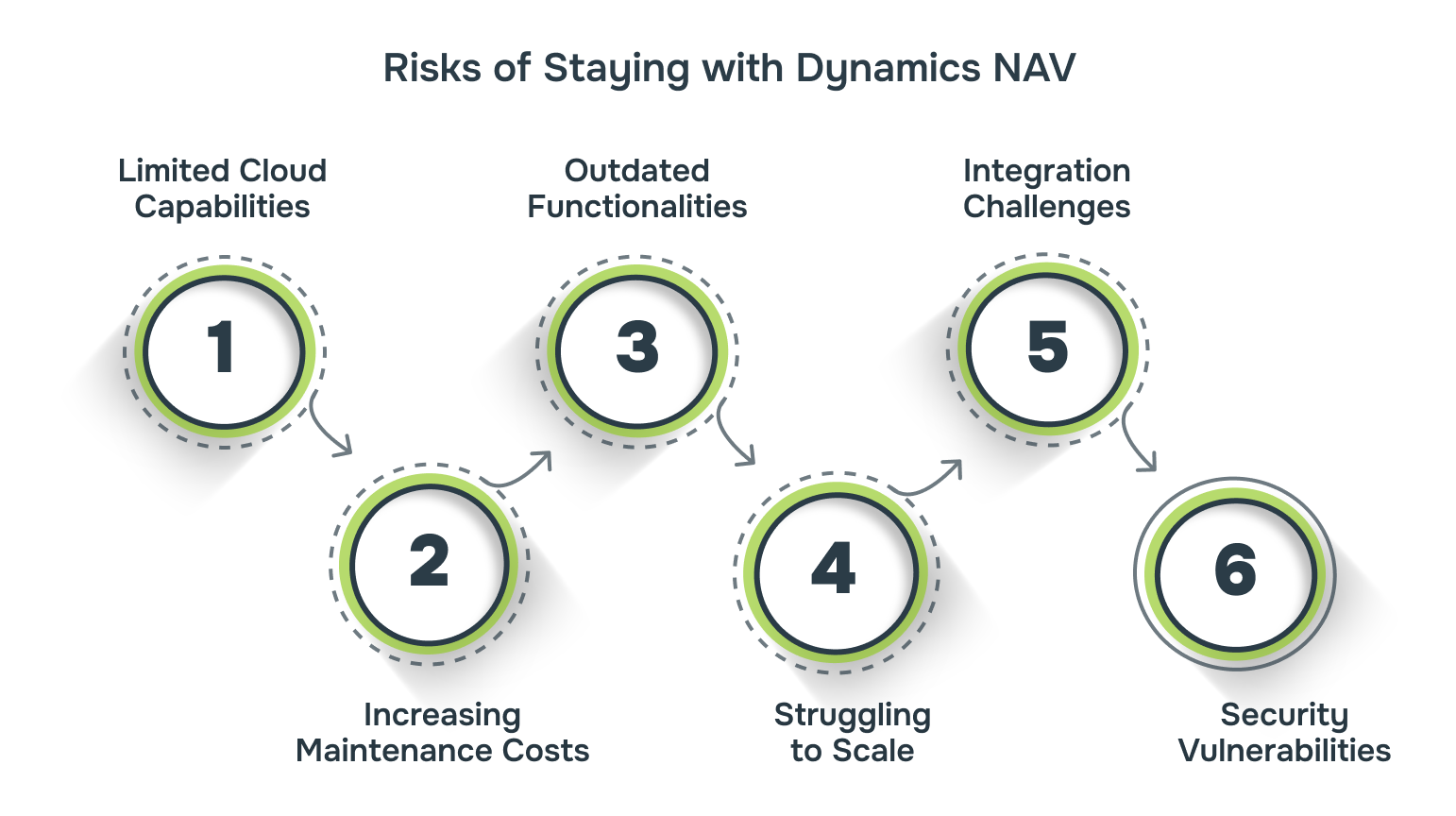
Remaining on Dynamics NAV 2018 leads to rising costs for outdated support, making it harder to adopt new tools. Upgrading to Business Central improves efficiency, enhances cloud capabilities, and offers integration with Microsoft tools like Teams. The risks associated with Dynamics NAV include:
- Limited Cloud Capabilities: It lacks full cloud integration, limiting remote access and real-time collaboration. Upgrading to Business Central provides better cloud-based flexibility and access.
- Increasing Maintenance Costs: As NAV 2018 ages, support and customisation costs rise, often requiring third-party vendors. Business Central offers automated updates, reducing these ongoing expenses.
- Outdated Functionalities: It doesn’t support AI-driven analytics or automation. Business Central provides these modern features, enabling smarter decision-making and process automation.
- Struggling to Scale: NAV 2018 struggles with growing data volumes and expanding business needs. Business Central scales easily, maintaining system performance as your business grows.
- Integration Challenges: It has difficulty integrating with new tools, leading to costly workarounds. Business Central is designed for seamless integration with tools like Power BI and Teams.
- Security Vulnerabilities: The software may lack critical security updates, putting your business at risk. Business Central’s cloud-based system ensures regular updates and stronger protection against cyber threats.
To ensure a smooth upgrade, it’s crucial to prepare your business properly. Let’s look at the key steps you need to take before beginning the upgrade process.
Prerequisites Before You Begin the Upgrade Process
Upgrading from Dynamics NAV to Business Central needs careful preparation to avoid disruptions and ensure a smooth transition. The right steps taken beforehand can minimise downtime, reduce costs, and ensure compatibility across your system. Here are the key prerequisites to consider:
- Assess Current System Configuration: Review your existing NAV setup, customisations, and third-party integrations. Identify what needs to be updated, replaced, or removed during the upgrade.
- Data Backup and Clean-up: Ensure that all data is backed up properly and that any outdated information is removed to improve data integrity.
- Check Software Licensing: Verify that your Business Central licensing covers your business’s needs. Ensure that your user licences, modules, and add-ons are aligned with your requirements.
- Evaluate System Compatibility: Check that your hardware and network infrastructure can support the cloud-based Business Central platform, especially if transitioning from on-premise NAV.
- User Training and Change Management: Plan for training to ensure that your team is equipped to use Business Central effectively.
- Plan for Integration with Other Tools: Identify the external applications your business uses and ensure that Business Central integrates seamlessly with them, such as Microsoft 365.
- Set a Clear Timeline and Budget: Establish a practical timeline for the upgrade and set a clear budget, considering all necessary resources, to minimise project delays.
Alberon’s Technologies offers everything your business needs before migrating to Business Central. From Laravel and PHP development to custom solutions, we ensure a seamless transition. Contact us today to get started!
With the prerequisites in place, you’re ready to begin the process to upgrade Dynamics NAV to Business Central.
Step-by-Step Guide to Upgrade Dynamics NAV to Business Central
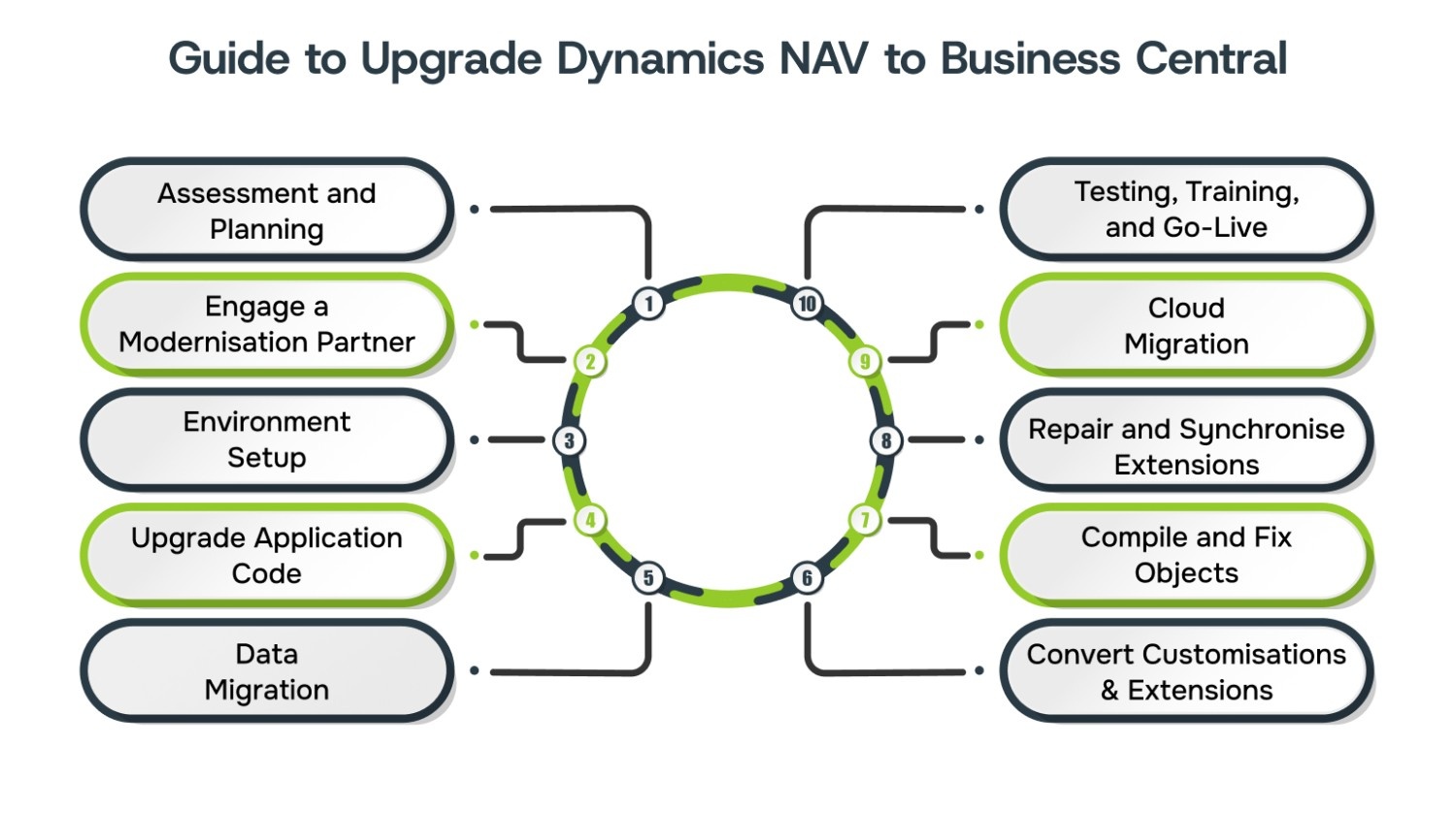
Upgrading from Dynamics NAV to Business Central requires a structured approach to address data migration, system compatibility, and user training. Each phase is critical to avoid downtime and ensure a seamless transition. Here’s a step-by-step guide to help you navigate the upgrade efficiently.
Step 1: Assessment and Planning
Before upgrading to Business Central, it’s essential to evaluate your current setup and plan accordingly. This step helps identify the key areas for improvement, potential challenges, and ensures your upgrade is aligned with your business objectives.
- Identify customisations and third-party integrations that need to be updated or replaced.
- Define clear objectives like improved reporting or workflow automation to guide the upgrade.
- Identify what data should be migrated, cleaned, or archived for better performance.
- Create a realistic timeline and allocate resources to avoid unexpected delays or costs.
Step 2: Engage a Modernisation Partner
Choosing the right partner is important to ensure a smooth and efficient upgrade. A skilled implementation partner can guide you through each stage, applying best practices and ensuring that your project stays on track.
- Choose a partner with a strong track record in upgrading from NAV to Business Central.
- Verify their experience with similar projects to avoid unexpected challenges during your upgrade.
- Ensure the partner understands your business needs and can tailor the migration strategy accordingly.
- Make sure they offer ongoing support and training for your team after the upgrade.
Step 3: Environment Setup
Setting up a test environment is necessary for a smooth upgrade. This allows you to test the entire process without affecting your live system, ensuring any issues are identified and resolved before the actual migration.
- Replicate your current NAV 2018 system to test the upgrade without affecting live data.
- Simulate the full upgrade process to identify potential issues.
- Ensure customisations, workflows, and integrations work as expected.
- Address any issues or performance concerns before proceeding with the live migration.
Step 4: Upgrade Application Code
Upgrading your custom application code is crucial for compatibility and to take full advantage of new features. This step requires precise adjustments to ensure your existing functionality suits Business Central’s framework, while keeping disruptions to a minimum.
- Identify any custom modules and ensure they are compatible with Business Central’s architecture.
- Update your code to utilise Business Central’s built-in features, such as cloud-based capabilities and AI-driven tools.
- Conduct multiple tests to ensure that your custom code and integrations perform as expected in the new system.
- After the upgrade, closely monitor system performance and resolve any issues with custom functionality.
Step 5: Data Migration
Migrating your data to Business Central will ensure all your business information is preserved and functions correctly in the new environment. Careful data mapping and validation prevent inconsistencies and errors.
- Use Microsoft’s Data Migration Assistant to streamline the migration of data and ensure accuracy.
- Carefully map essential data, including historical records, inventory, and financial information, ensuring no data is missed.
- After migration, use Business Central’s built-in data validation tools to verify the integrity of migrated data.
- Test critical workflows, such as order processing or financial reporting, to ensure they operate smoothly.
Step 6: Convert Customisations and Extensions
When upgrading, custom code and extensions need to be updated to align with Business Central’s modern architecture. Converting from V1 extensions to AL-based V2 extensions is crucial for compatibility and future-proofing your system.
- Convert your existing V1 extensions to AL-based V2 extensions—the modern development framework recommended by Microsoft—using Microsoft’s AppSource guidelines to ensure full compatibility.
- Test custom extensions to ensure they integrate smoothly with the new system’s features, like Power BI.
- Follow best practices for AL development to write modular and reusable code, which simplifies future upgrades.
Step 7: Compile and Fix Objects
Compiling objects after data migration and customisation conversion is necessary to ensure they work correctly in Business Central. Resolving compilation errors ensures the system operates smoothly and without disruptions.
- Use Object Designer or Visual Studio Code to compile and check all objects migrated to Business Central.
- Identify any errors during compilation and address them by fixing code conflicts or missing references
- Test all compiled objects, including custom code and third-party extensions, to confirm they perform as expected.
- Conduct tests to confirm that all objects and processes are stable before moving to the live environment.
Step 8: Repair and Synchronise Extensions
Once V2 extensions are published, ensure they’re fully operational and aligned with the system. Repairing and synchronising these extensions is crucial to maintain data integrity and seamless system performance.
- Apply specific repair commands available in Business Central to published V2 extensions to fix compatibility issues and maintain system stability.
- Ensure the tenant and application databases are fully synchronised to prevent data mismatches
- Verify that all data structures, such as tables and fields, are aligned with Business Central’s standards.
- Conduct system testing to confirm that all repaired and synchronised extensions are working as expected.
Step 9: Cloud Migration (If Applicable)
For businesses transitioning to Business Central Online, cloud migration is the next step. This move unlocks the full potential of cloud-based features and positions your system for future expansion.
- Use the Business Central Cloud Migration Tool to migrate your environment seamlessly to Business Central Online.
- Migrate your environment and data to Azure for enhanced protection and access to modern cloud features.
- Take advantage of cloud-based updates, performance monitoring, and easy expansion to meet growing business needs.
- Carry out a thorough testing to ensure all features and integrations work correctly in the cloud environment.
Step 10: Testing, Training, and Go-Live
This step ensures your system is ready for daily operations. Testing, end-user training, and a structured go-live process will ensure a smooth transition to Business Central.
- Perform system and user acceptance testing to ensure that all features are working as expected.
- Provide targeted training for end users, focusing on new features, workflows, and potential challenges.
- Develop a detailed go-live plan, including data backups, support resources, and clear communication.
- After going live, monitor system performance closely and address any issues swiftly to ensure stability.
Alberon provides expert web and software support throughout your Business Central upgrade, ensuring a smooth transition and long-term success. Contact us today for seamless support.
The process to upgrade Dynamics to Business Central is essential, but it’s equally important to recognise the benefits of the transition.
What are the Key Benefits of Upgrading Dynamics NAV to Business Central?
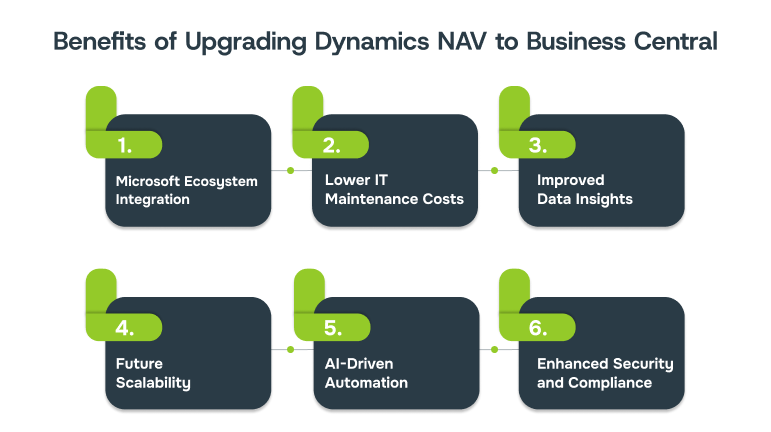
Upgrading to Business Central allows businesses to use cloud-based features that streamline processes and improve data accessibility. Business Central offers businesses tangible benefits, from cost savings to greater operational efficiency, positioning them for long-term growth.
Here are the key benefits of upgrading Dynamics NAV to Business Central:
- Seamless Integration with Microsoft Ecosystem: Business Central’s native integration with Microsoft 365, Power BI, and Teams enables smoother workflows and real-time collaboration.
- Reduced IT Maintenance and Support Costs: With automatic updates and security patches, businesses can save up to 30% annually on IT maintenance costs, freeing up resources for strategic initiatives.
- Enhanced Data Insights and Reporting: Real-time reporting and dashboards powered by Power BI give businesses a clear view of performance metrics, financial data, and operational bottlenecks.
- Scalability for Future Business Needs: As your business grows, Business Central scales effortlessly, accommodating more users, data, and processes.
- Smarter Automation with AI: Business Central includes AI-driven automation features such as predictive forecasting to anticipate demand and smart invoicing to automate billing, reducing manual workloads and improving accuracy.
- Stronger Security and Compliance: Microsoft’s enterprise-level security infrastructure ensures compliance with British data protection laws, including the Data Protection Act 2018 and GDPR.
Also Read: How to Integrate Microsoft Teams with Office 365
Upgrading Dynamics NAV to Business Central brings several benefits, but it’s not without challenges that businesses face during the transition.
Challenges in Upgrading Dynamics NAV to Business Central
The biggest challenge when upgrading from Dynamics NAV to Business Central is data migration, as ensuring data integrity and accuracy can be complex. However, it’s not the only hurdle. You may also face difficulties with system customisations, user adoption, and integration with existing tools. Other challenges include:
| Challenge | Description | Solution |
| Data Migration | Migrating data can lead to errors and data loss. | Use a phased migration and test each stage to ensure accuracy. |
| Customisation Issues | NAV 2018 customisations may not work with Business Central. | Audit customisations early and rebuild using Business Central’s tools. |
| User Training | Employees may struggle with new workflows. | Provide targeted training and phased system rollouts. |
| System Integrations | Integrating with existing tools can be complicated. | Plan integrations early and use Business Central’s pre-built connectors. |
| Cost Management | The total cost of upgrade is often underestimated. | Set a clear budget, track expenses, and allocate a contingency fund. |
| Post-Upgrade Support | Ongoing problems with new features can disrupt operations. | Establish a post-upgrade support plan with dedicated resources. |
Despite the challenges, many businesses have successfully upgraded to Business Central. Here are some examples of how the transition has benefited companies.
Examples of Success of Upgrading Dynamics NAV to Business Central
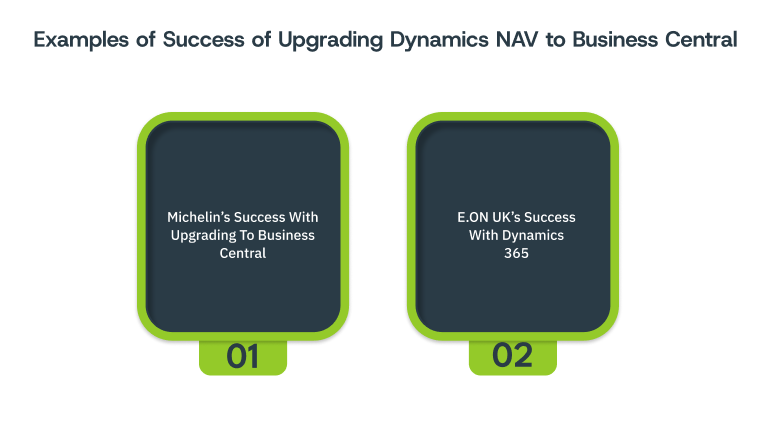
Upgrading from Dynamics NAV to Business Central has helped many businesses achieve greater efficiency and scalability. These companies have experienced faster implementations, smoother operations, and improved sales performance. Here are some key success stories that highlight the benefits of the upgrade.
Michelin, a global tire manufacturer, upgraded from Dynamics NAV to Business Central to enhance operational efficiency across its global network. The migration, completed in 6 to 12 months, allowed for quick production environment setups.
E.ON UK, a leading energy provider with 47 million customers, adopted Dynamics 365 to boost IT efficiency and customer satisfaction. The solution, including Sales, Customer Service, and Field Service, integrated seamlessly with third-party applications.
By using the Dynamics 365 Field Service mobile app, E.ON reduced job durations by 20%, improving service efficiency and response times.
How Alberon Supports Your Journey to Business Central?
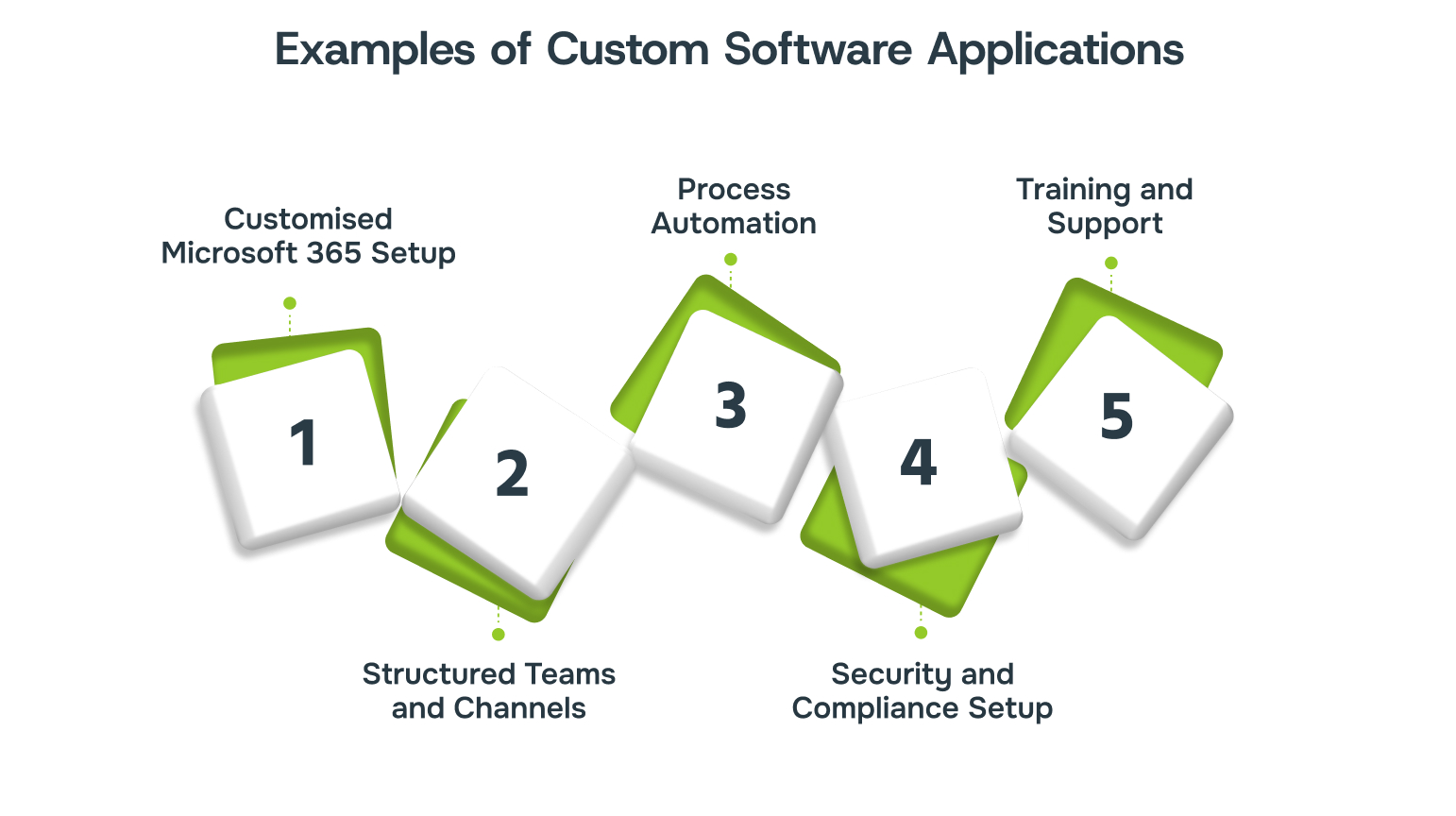
Migrating to Business Central can be complex, but with Alberon’s expertise, we ensure a hassle-free transition. Our team provides personalised solutions that align with your business needs, offering full support from planning to post-upgrade.
- Customised Microsoft 365 Setup: We integrate Teams, SharePoint, and OneDrive to centralise file sharing, communication, and collaboration.
- Structured Teams and Channels: We organise Teams layouts to match your business structure, improving communication and access.
- Process Automation: Using Microsoft Power Platform, we automate workflows to reduce manual tasks and improve collaboration.
- Security and Compliance Setup: Alberon configures Microsoft tools to meet your security and compliance requirements, keeping your data protected.
- Training and Support: We offer tailored training and ongoing support to ensure your team effectively uses the cloud tools.
Conclusion
Upgrading from Dynamics NAV to Business Central enhances efficiency, scalability, and collaboration. The cloud-based solution offers flexibility, real-time insights, and optimised operations, setting your business up for sustained growth.
At Alberon, we support UK businesses throughout the entire upgrade journey, from planning to execution. With our tailored approach, you can ensure a smooth transition to Business Central, helping your business achieve its full potential.
Ready to upgrade? Contact Alberon today to explore how we can drive your business forward with Business Central.
FAQs
1. What are the steps to upgrading from NAV 2018 to Business Central?
A: Start by assessing your current system, identifying necessary customisations, and understanding business goals. Prepare a detailed migration plan, ensuring all data and integrations are accounted for.
2. How much time does it take to upgrade from NAV to Business Central?
A: The upgrade can take anywhere from 6 to 12 months, depending on data complexity, customisations, and integration needs. Careful planning and phased migration can help streamline the process.
3. What are the costs associated with upgrading to Business Central?
A: Costs include licensing, migration, customisation, and training. The total cost varies depending on the size of your business and the level of customisation needed.
4. Can we integrate Business Central with existing third-party installations?
A: Yes, Business Central offers seamless integration with various third-party tools, especially within the Microsoft ecosystem. Proper planning is required to ensure compatibility and minimise disruptions.
5. What should we do to prepare users for the Business Central upgrade?
A: Plan targeted user training, focusing on new features and workflows. Involve key users early on to ensure smooth adoption, and provide ongoing support post-upgrade for any issues.
Get in Touch Today:
Ready to Improve your Business Productivity
Get a trusted partner to navigate your digital transformation. With Alberon, you can ensure a smooth transition, clear communication, and peace of mind.
